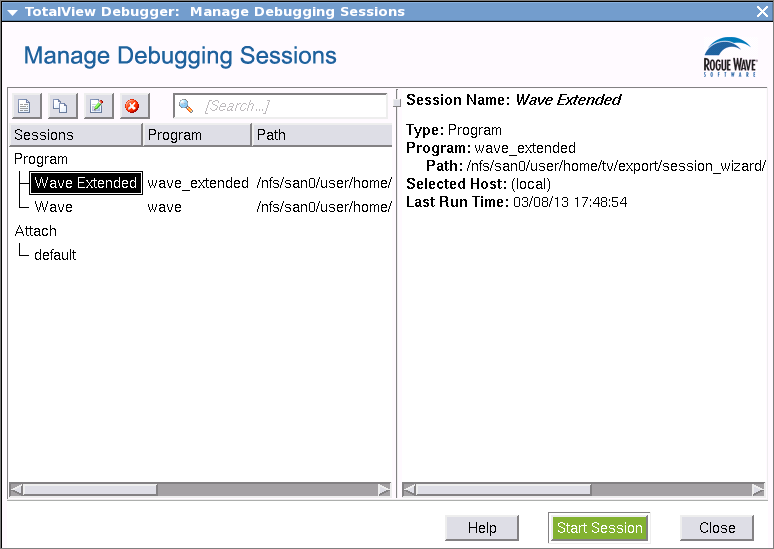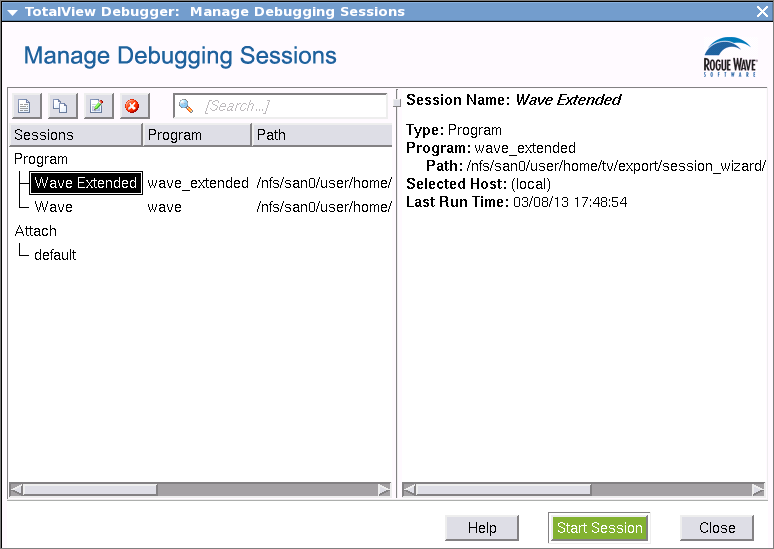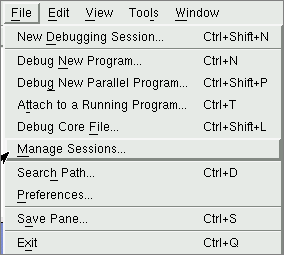Managing Debugging Sessions
In the Sessions Manager, select the Manage Sessions button to launch the Manage Debugging Sessions dialog.
This dialog displays previously configured debugging sessions. From here, you can edit, duplicate, or delete a session, as well as view its configuration. In addition, you can start a debugging session using the green Start Session button.
You can also access the Sessions Manager via File > Manage Sessions on both the Root and Process windows.
See More