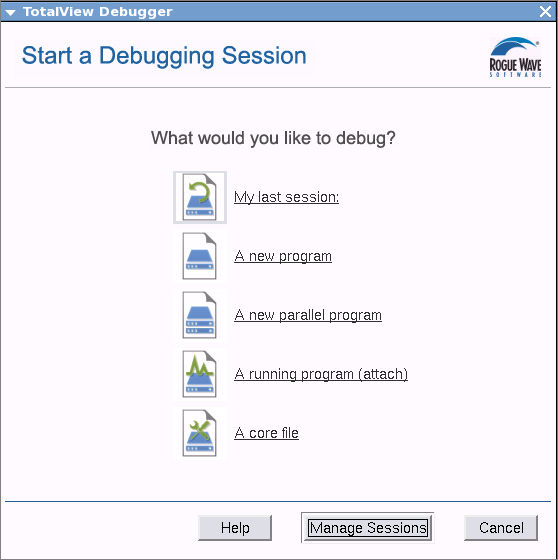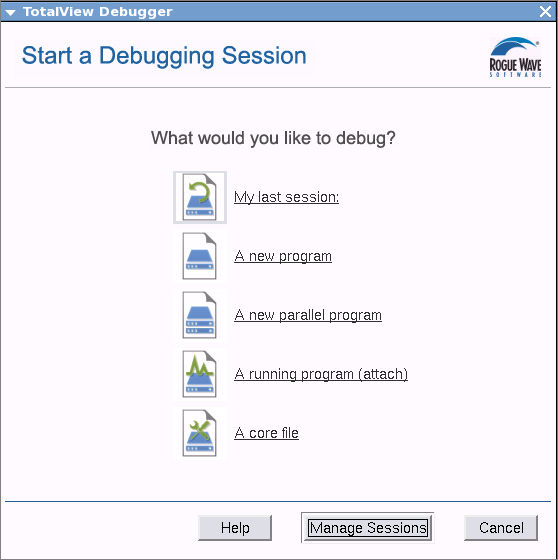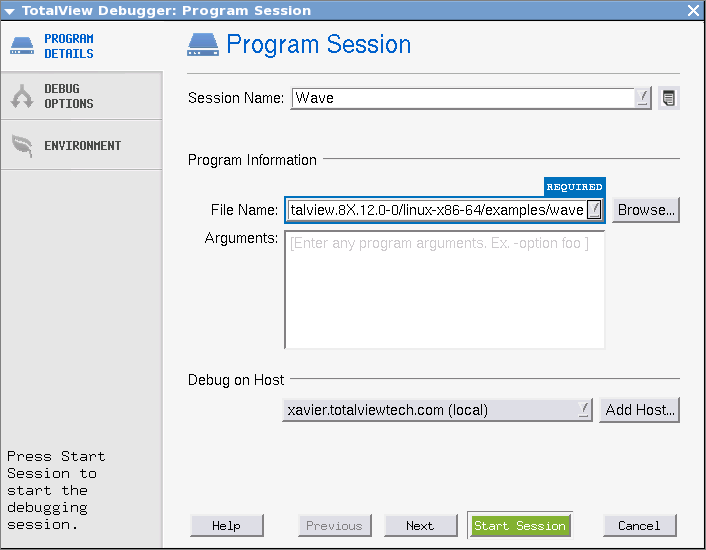Starting TotalView
totalview
Starts TotalView without loading a program or core file. Instead, TotalView launches the Sessions Manager’s Start a Debugging Session dialog where you can choose the type of session you plan to debug.
When you select your type of session, the relevant dialog launches. For instance, if you select A new program, the Program Session dialog launches.
Notice the Debug Options tab in the sidebar. Selecting this launches a dialog that enables reverse debugging with ReplayEngine and memory debugging with MemoryScape.
On the CLI, enter:
CLI: totalviewcli dload executable |
Starting on Mac OS X
If you installed TotalView on a Macintosh using the application bundle, you can click on the TotalView icon. If you’ve installed the .dmg version, you can start TotalView from an xterm by typing:
installdir/TotalView.app/totalview
where installdir is where TotalView is installed.
If TotalView was installed on your system without procmod permission, you will not be able to debug programs. If TotalView detects this problem, it displays a dialog box with information on how to fix it.