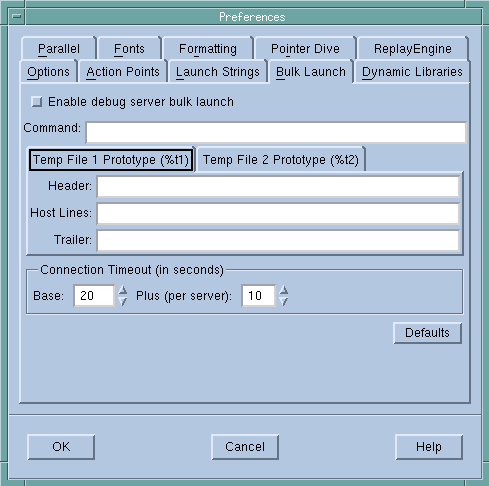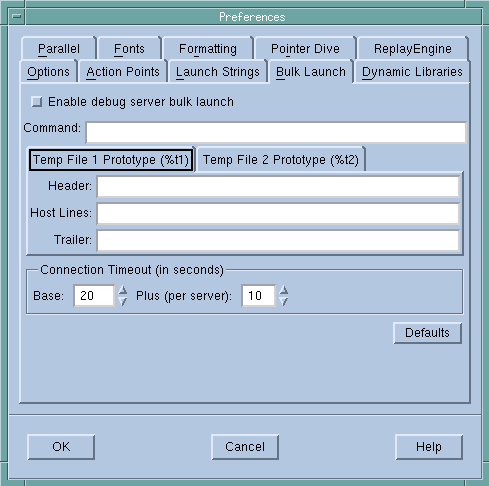Setting Bulk Launch Window Options
Use the
File > Preferences Bulk Launch Page to change the bulk launch command, disable bulk launch, and alter connection timeouts that TotalView uses when it launches
tvdsvr programs.
Enable debug server bulk launch
Uses the bulk launch procedure when launching the tvdsvr. By default, bulk launch is disabled; that is, TotalView uses its single-server launch procedure.
Command
Command used to launch
tvdsvr if bulk launch is enabled. For information on this command and its options, see
“Setting the Bulk Server Launch Command” and
“IBM RS/6000 AIX”.
Temp File 1 Prototype
Temp File 2 Prototype
Specifies the contents of temporary files that the bulk launch operation uses. For information on these fields, see
“TotalView Debugger Server (tvdsvr) Command Syntax” in the
TotalView Reference Guide.
Connection Timeout (in seconds)
Sets the connection timeout TotalView uses after launching tvdsvr processes. The default is 20 seconds for responses from the process (the Base time) plus 10 seconds for each server process being launched.
A Base timeout value can range from 1 to 3600 seconds (1 hour). The incremental Plus value is from 1 to 360 seconds (6 minutes). See the online Help for information on setting these values.
If you notice that TotalView fails to launch tvdsvr (as shown in the xterm window from which you started TotalView) before the timeout expires, select Yes in the Question dialog box that appears.
Defaults
Returns to the default settings.
Clicking Defaults also discards any changes made using a CLI variable. TotalView doesn’t immediately change settings after you click the Defaults button; instead, it waits until you click the OK button.