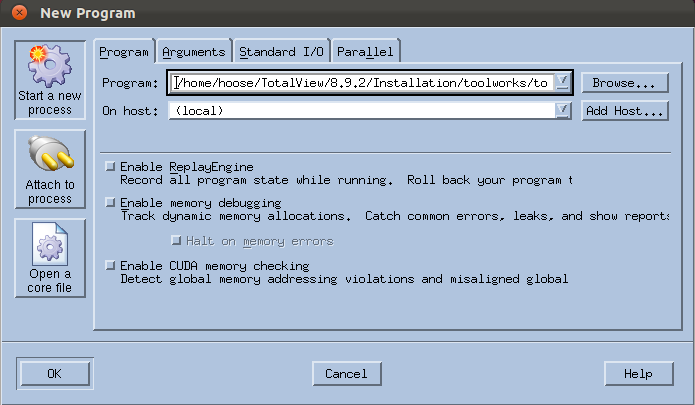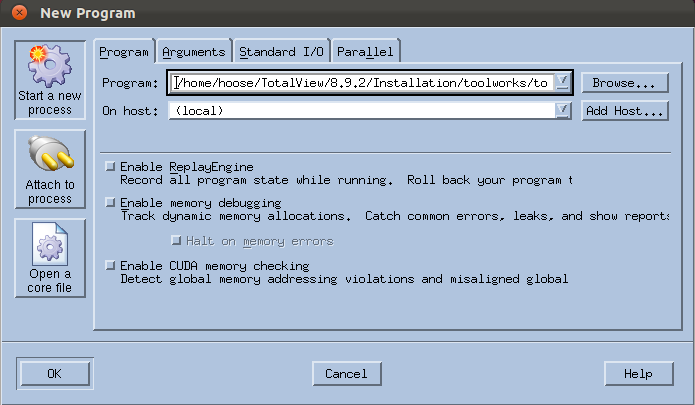Starting a new process
Type the path name in the Program area within the Program tab.
You can either type the name of your program in the Program area or press the Browse button to look for the file. Because TotalView remembers programs you’ve previously debugged, you may find your program in this pulldown list.
If the program is to be executed on another computer, you can name that computer by selecting the computer’s name in the host area. If that computer isn’t on the displayed list, select Add host (which is an entry in the list on the right) and enter its name in the displayed dialog box.

If TotalView supports your program’s parallel process runtime library (for example, MPI, PVM, or UPC), it automatically connects to remote hosts. For more information, see
Chapter 19, “Setting Up Parallel Debugging Sessions,” .