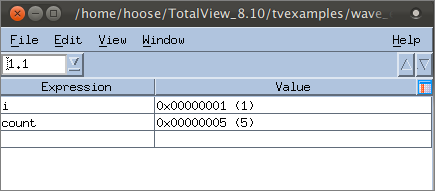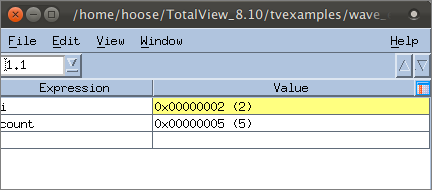Viewing Variables in an Expression List Window
The Expression List window is a powerful tool that can list any variable in your program, along with its current or previous value and other information. This helps you to monitor variables as your program executes. For scalar variables, this is a particularly easy, compact way to view changing values.
1 Create an Expression List

In the Stack Frame pane, right-click on the variable
i, and select
Add to Expression List. Then do the same for the variable
count. The Expression List Window launches, displaying these two variables and their values.
2 View the updated values

Click
Go. When the breakpoint is hit, the value of
i increments to
2, and this changed value is highlighted in yellow in the Expression List window:

If you continue to hit
Go, you can view the value of
i increment to
5 before the program completes.
3 Add additional columns to see more data

Right-click on the column header and select
Type and
Last Value. These two columns are added to the table: