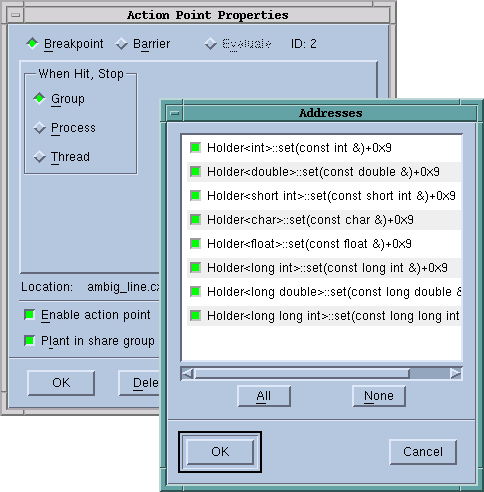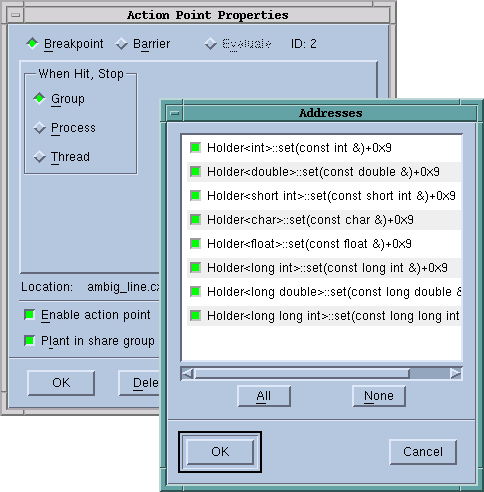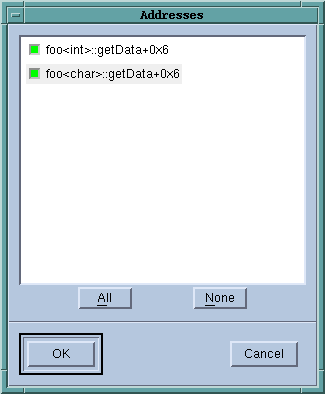Several of the single-stepping commands require that you select a source line or machine instruction in the Source Pane. To select a source line, place the cursor over the line and click your left mouse button. If you select a source line that has more than one instantiation, TotalView will try to do the right thing. For example, if you select a line within a template so you can set a
breakpoint on it, you’ll actually set a breakpoint on all of the template’s instantiations. If this isn’t what you want, select the
Location button in the
Action Point > Properties Dialog Box to change which instantiations will have a breakpoint. (See
“Setting Breakpoints and Barriers”.)
Similarly, if TotalView cannot figure out which instantiation to set a breakpoint at, it displays its Address Dialog Box.