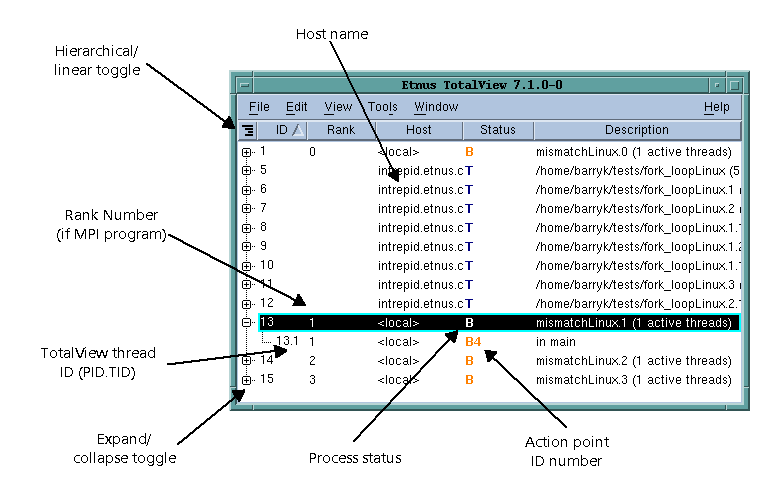|
|
The information within the File > New Program dialog box.
|
Figure 61 shows TotalView displaying process state information in the Attach to process page.
The Status of a process includes the process location, the process ID, and the state of the process. (These characters are explained in “Seeing Attached Process States”.)
If you need to attach to a process that is not yet being debugged, open the File > New Program dialog box and select Attach to an existing process from the left pulldown list. TotalView will then show all processes associated with your username. Notice that some of the processes will be dim (drawn in a lighter font). This indicates either you cannot attach to the process or you’re already attached to it.
|
|
If the thread ID that TotalView assigns is the same as the operating system thread ID, TotalView only displays ID. If you are debugging an MPI program, TotalView displays the thread’s rank number.
|