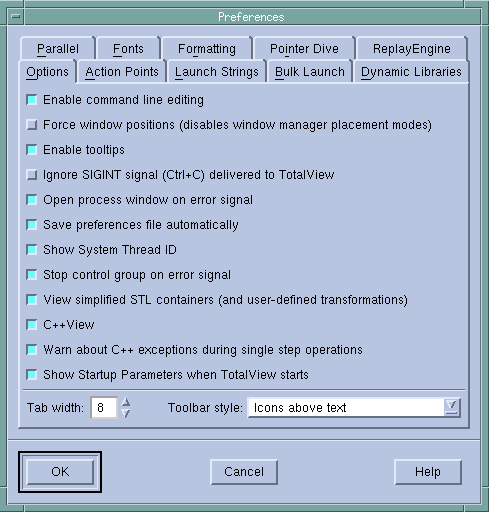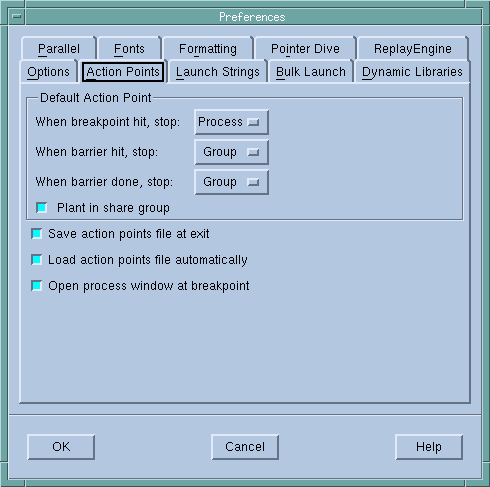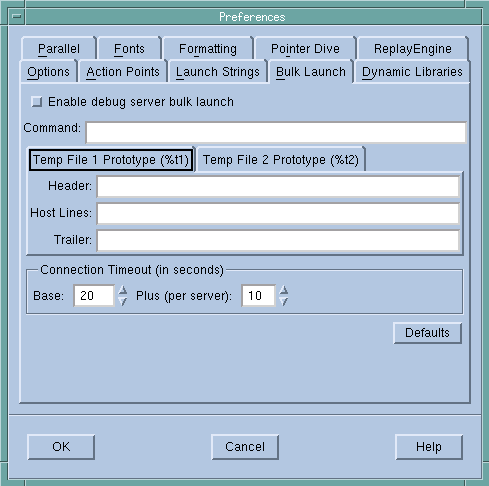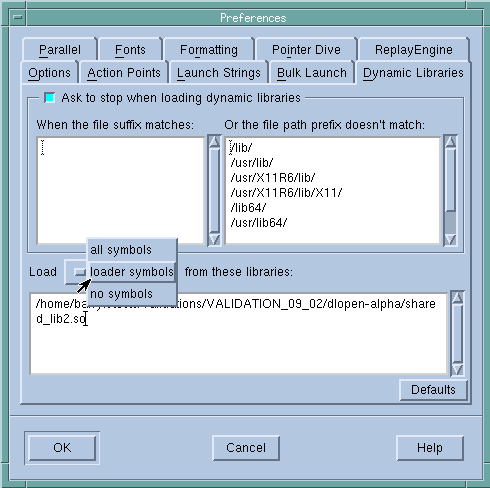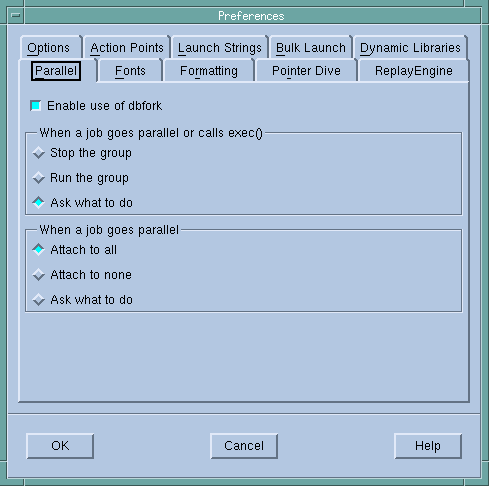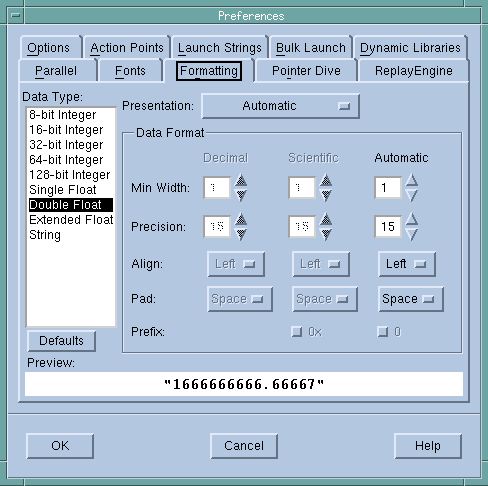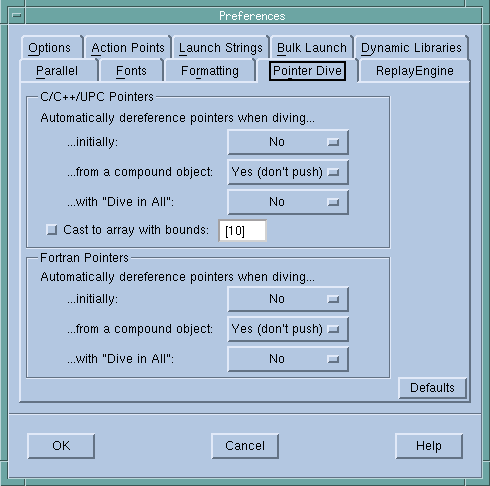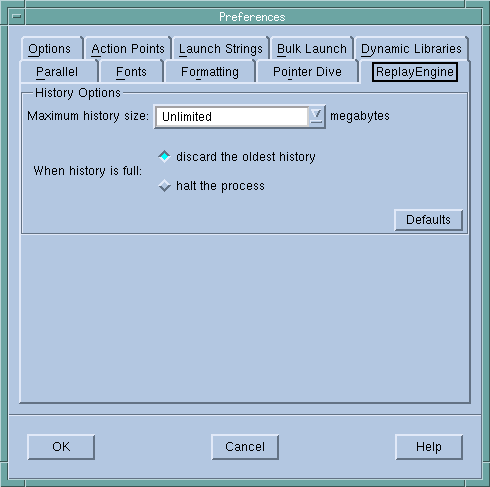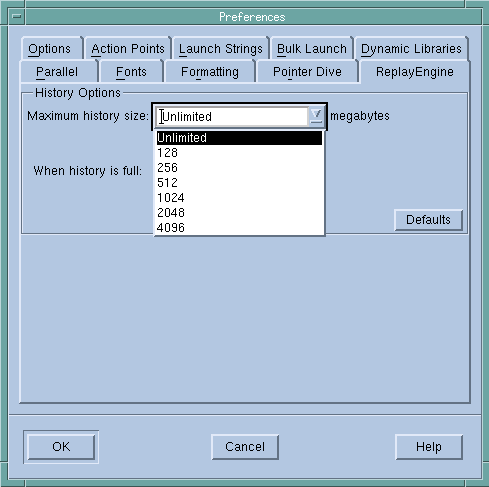The File > Preferences command lets you tailor many TotalView behaviors. This section contains an overview of these preferences. See the online Help for detailed explanations.
Some settings, such as the prefixes and suffixes examined before loading dynamic libraries, can differ between operating systems. If they can differ, TotalView can store a unique value for each. TotalView does this transparently, which means that you only see an operating system’s values when you are running TotalView on that operating system. For example, if you set a server launch string on an SGI computer, it does not affect the value stored for other systems. Generally, this occurs for server launch strings and dynamic library paths.
Every preference has a variable that you can set using the CLI. These variables are described in the”Variables” chapter of the TotalView Reference Guide.
This page contains check boxes that are either general in nature or that influence different parts of the system. See the online Help for information on using these check boxes.
The commands on this page indicate whether TotalView should stop anything else when it encounters an action point, the scope of the action point, automatic saving and loading of action points, and if TotalView should open a Process Window for the process encountering a breakpoint.
The three areas of this page let you set the launch string that TotalView uses when it launches the tvdsvr remote debugging server, the Visualizer, and a source code editor. The values you initially see in the page are default values that TotalView supplies.
The fields and commands on this page configure the TotalView bulk launch system. The bulk launch system launches groups of processes simultaneously.
When debugging large programs, you can sometimes increase performance by telling TotalView that it should load and process debugging symbols. This page lets you control which symbols are added to TotalView when it loads a dynamic library, and how many of a library’s symbols are read in.
The options on this page let you control whether TotalView will stop or continue executing when a process creates a thread or goes parallel. By telling your program to stop, you can set breakpoints and examine code before execution begins.
The options on this page lets you specify the fonts TotalView uses in the user interface and how TotalView displays your code.
The options on this page control how TotalView dereferences pointers and how it casts pointers to arrays.
The Maximum history size option sets the size in megabytes for ReplayEngine’s history buffer. The default value, Unlimited, means ReplayEngine will use as much memory as is available to save recorded history. You can enter a new value into the text field or select from a drop-down list, as seen in Figure 76.
The second option on the ReplayEngine preference page defines the tool’s behavior when the history buffer is full. By default, the oldest history will be discarded so that recording can continue. You can change that so that the recording process will simply stop when the buffer is full.