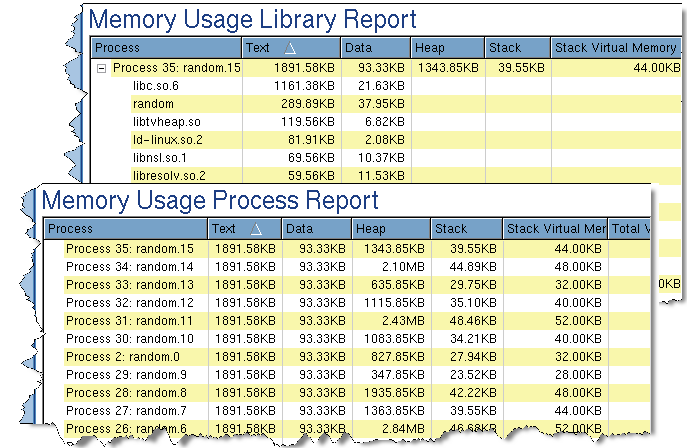The Process report (the bottom snapshot in Figure 53) lists all of your processes and information about them. You can click on column headers to sort the information.
|
Figure 53: Memory Usage Library and Process Reports
|
In a similar manner, a Detailed program and library report of your memory usage shows this information for your program and all libraries it uses.
Not shown in this figure is the process controls that are on the left. By selecting (or unselecting) processes and threads, you can control which are shown in these tables.
It is very difficult to tell you what to do if you identify a problem here. The only component over which you have direct control is the one you’ve written. Fortunately, this is usually where the problem is. If, however, the problem is with a library that your program loaded, you do have options. If you have control over the library, you can investigate that library’s behavior. For example, MemoryScape does identify leaks within libraries.
If the problem is one you can’t control, your only choices are limited. You could attempt to obtain a different version of the library. Or, if you can identify the cause of the problem, write a substitute function.
If, however, the problem is in your code, MemoryScape offers many ways to drill down and obtain information.