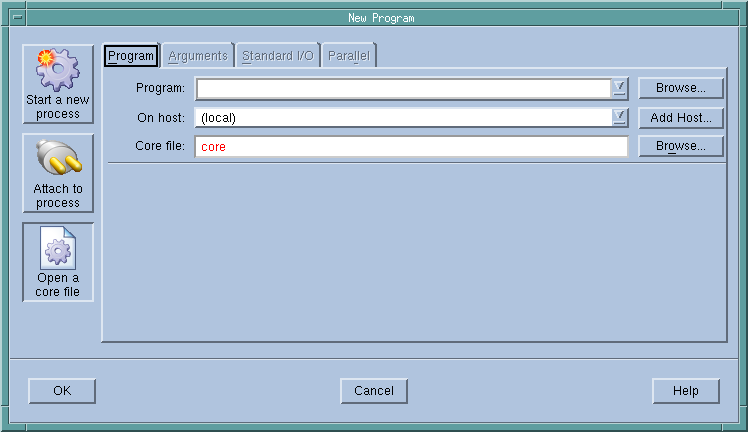If a process encounters a serious error and dumps a core file, you can look at this file using one of the following methods:
|
|
|
Select the File > New Program command from the Root Window and then select Open a core file from the list on the left side of the window. Enter the program and core file’s name.
|
|
If your operating system can create multi-threaded core files (and most can), TotalView can examine the thread in which the problem occurred. It can also show you information about other threads in your program.
The Process Window displays the core file, with the Stack Trace, Stack Frame, and Source Panes showing the state of the process when it dumped core. The title bar of the Process Window names the signal that caused the core dump. The right arrow in the line number area of the Source Pane indicates the value of the program counter (PC) when the process encountered the error.
You can examine the state of all variables at the time the error occurred. Chapter 14, “Examining and Changing Data” contains more information.
If you start a process while you’re examining a core file, TotalView stops using the core file and switches to this new process.