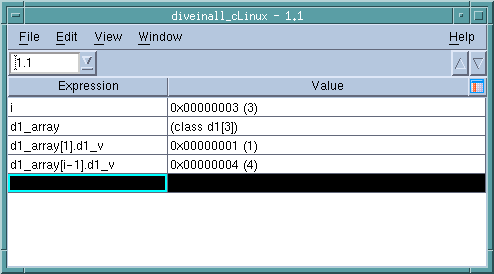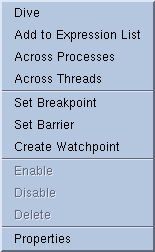|
|
You can type information text into the bottom-most cell in the Expression column or edit text already entered in this column.
|
The variable or expression that you enter is evaluated in the context of the current PC in the thread listed in the Threads box. For example, if you typed my_var into the window shown here, the value for it that TotalView displays is the value of my_var in process 1, thread 1 and its scope is defined by the current PC. This means, for example, if you have two variables named my_var, TotalView will not change the context when the other my_var is in scope.
If you would like TotalView to change the scope in which it evaluates an expression, right-click on a row and select the Compilation Scope > Floating command. For more information, see “View > Compilation Scope > Floating”.
|
|
Right click on something in the Process Window’s Source or Stack Frame Panes. From the displayed context menu, select Add to Expression List. Here’s is the context window that displays within the Process Window:
|
|
|
Right click on something in the Variable Window. Select Add to Expression List from the displayed context menu. You can also use the View > Add to Expression List command.
|
When sending something to the Expression List Window, the cursor and your selection matter. If you click on a variable or select a row in the Variable Window, TotalView sends the variable to the Expression List Window. If you instead select some text with the Source or Stack Frame Panes, TotalView sends only that text. What’s the difference? In the figure at the beginning of this topic, notice that there are three different d1_array expressions.
In addition, you can select any part of your program that is an expression and place the selection in this window.
The scope that TotalView uses when looking up a variable when execution stops is the scope that existed when the variable was entered. If you want the scope to float so that a variable can be evaluated in different scopes, right-click within the variable’s row and select the Compilation Scope > Floating command. Selecting Compilation Scope > Fixed tells TotalView that it should only evaluate the variable in its original scope. For more information, see: