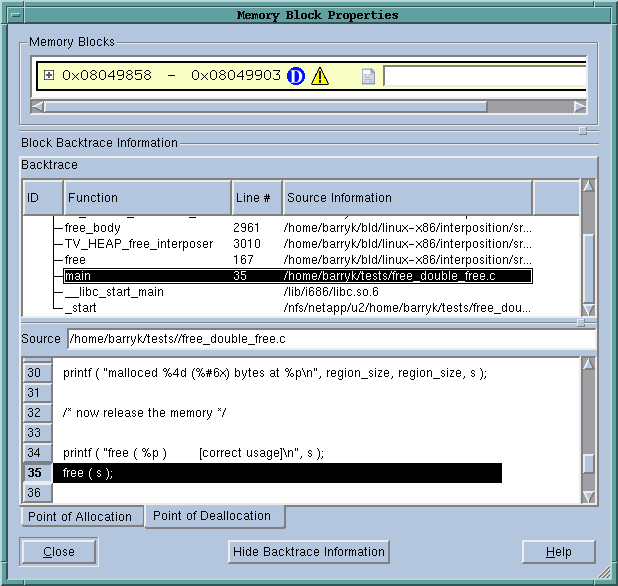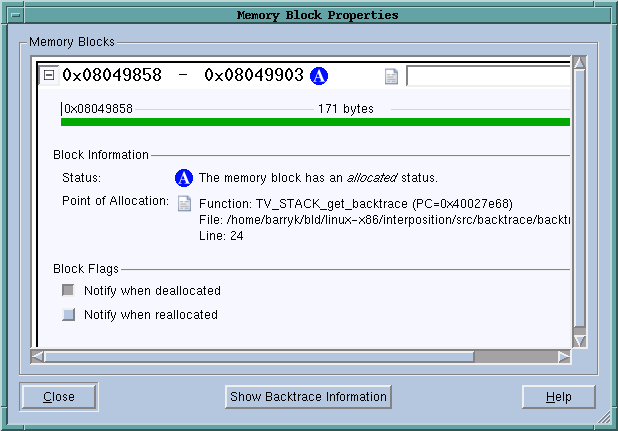The Memory Block Properties Window displays information about of the blocks that you asked the Memory Debugger to keep track of by using the Tools > Add to Block Properties command.
You can display this window in two ways. Pressing the Hide Backtrace Information conceals most of what is displayed in Figure 61. Figure 62 shows this reconfigured window. When this window is being displayed, pressing Show Backtrace Information shifts it back.
As an alternative, you can both make the window larger and use the splitter control to enlarge the top area.
The information within the bottom area is essentially the same as that which is displayed when you generate a Backtrace View in the Memory Debugger. For information on the contents of the Block Backtrace Information area, see Heap Status Source Backtrace Report in Debugging Memory Problems with MemoryScape.
|
|
Memory block extent: the numbers in bold indicate the starting and ending address of the block. For example, the block in Figure 62 indicates the block starts at 0x08049858 and ends at 0x08049903.
|
|
|
|
|
Point of Allocation: if you place your mouse over the
|
|
|
Comment: if you have more than one or two memory blocks, you might want to enter a comment in the text box to remind yourself what the block is.
|
The next lines within the Memory Blocks area restate the information that was presented in the summary area. The color of the block’s graphic is the same as that used in the Heap Status Page’s Graphical View.
Selecting a box tells the Memory Debugger that it should stop execution when the block is deallocated or reallocated and display the Memory Event Details Window. This allows you to track when your program is managing memory and what is being managed. For example, if you have a double free problem, obtaining notification lets you know where the block is first freed.