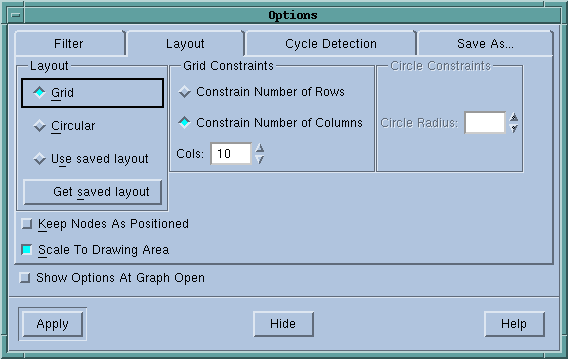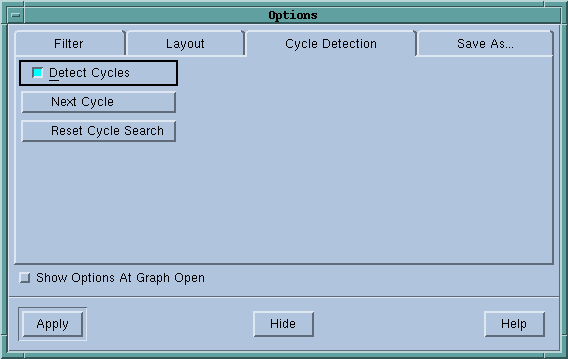Commands and controls on the Layout Tab control how TotalView displays information.
TotalView can arrange nodes in a grid (rows and columns) or in a circle. In addition, if you’ve saved a layout using a button in the Save As tab, you can restore that layout and use it.
When displaying nodes in a grid, you can constrain the number of rows or columns to the value indicated in the text box. The Layout Tab figure shows consume being selected.
When selected, TotalView arranges the information so that it fits within the displayed window
|
|
You can drag the yellow process rectangles to a new position by clicking on a yellow box and dragging it to a new position.
|
|
|
You can drag the curve of the lines linking processes by clicking on the line and dragging the displayed rectangular dragging handles.
|
Cycle Detection Tab
Commands and controls on the Cycle Detection tab control how TotalView displays cycles within the message queue graph.
When selected, TotalView looks for cycles after it redisplays a message queue graph.
If your display as more than one cycle, pressing this button moves you from one cycle to another.
If you’ve cycled through all of the cycles, you can reset the search using this button.
Commands and controls on the Filter Tab determine which nodes TotalView displays.
|
|
Green: Pending Sends; these messages seldom occur
|
|
|
Blue: Pending Receives
|
|
|
Red: Unexpected Messages
|
Commands on the Save As Tab tell TotalView to save message queue information.
Pressing this button tells TotalView to save message queue graph information as a CSV file. This file can later be imported into a spreadsheet.
Pressing this button saves the graphic information as a DOT file. Third party graphic systems such as Graphviz
Pressing this button tells TotalView to save the layout in a proprietary format. You can restore this layout using the Get Saved Layout button on the Layout tab.