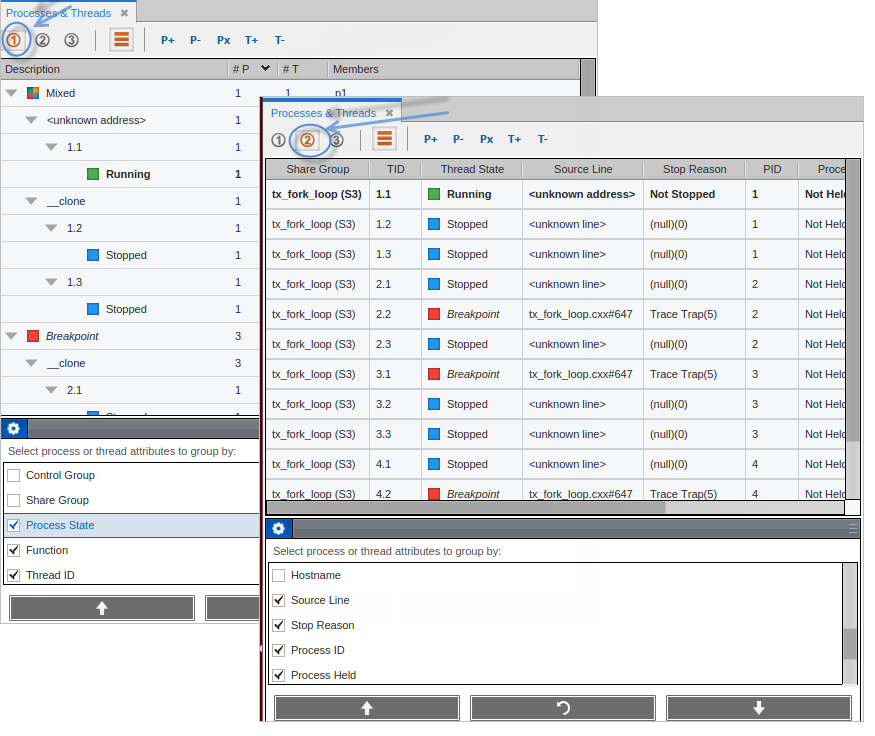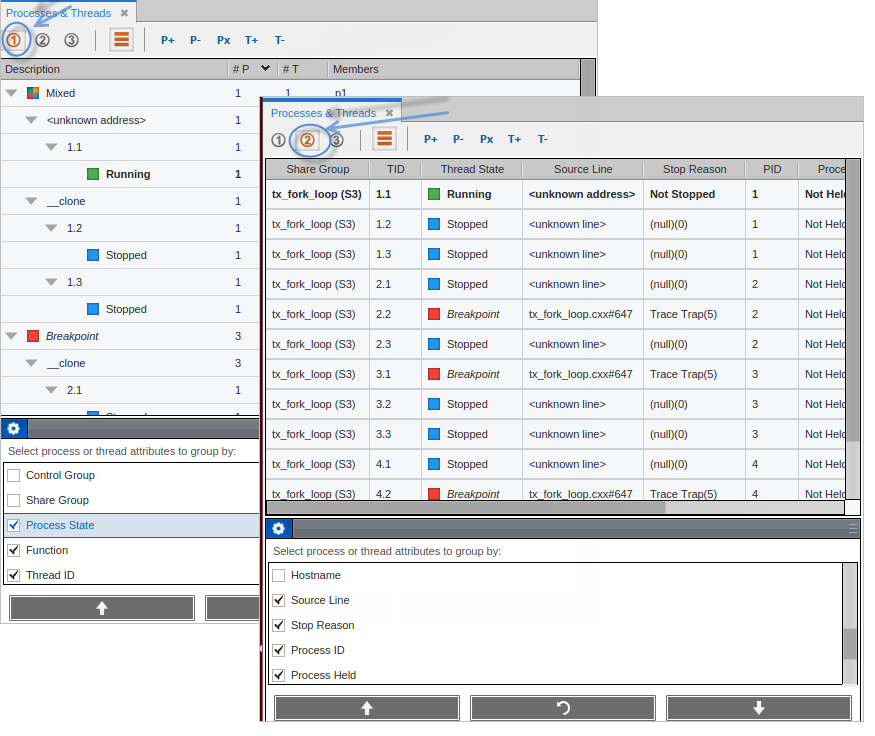Customizing the Processes & Threads View Pane
To control which columns display, right-click in the banner and select column names to display or hide.
To view either a tree or table representation of process and thread state, click the view toggle icon for either a tree view ( ) or a tabular view. (
) or a tabular view. ( ):
):
Figure 84, Processes & Threads Tabular View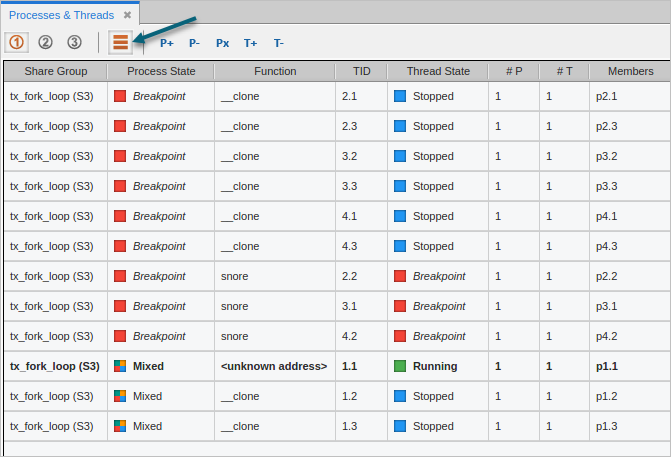
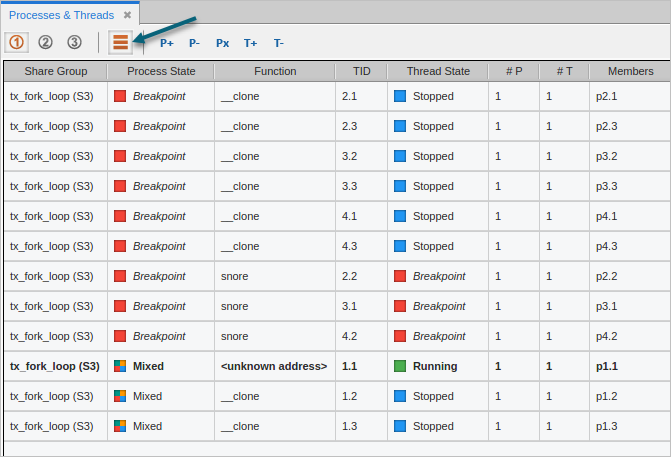
To sort the display, click on any of the column headers in either the tree or tabular view. To change the sort order between descending and ascending, click the column header again.
Figure 85, Reordering the Processes & Threads View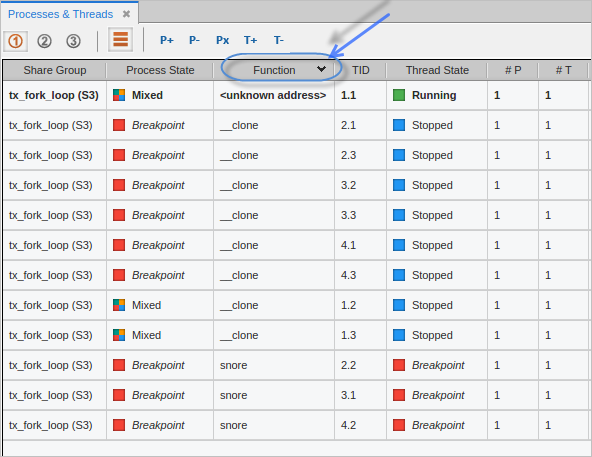
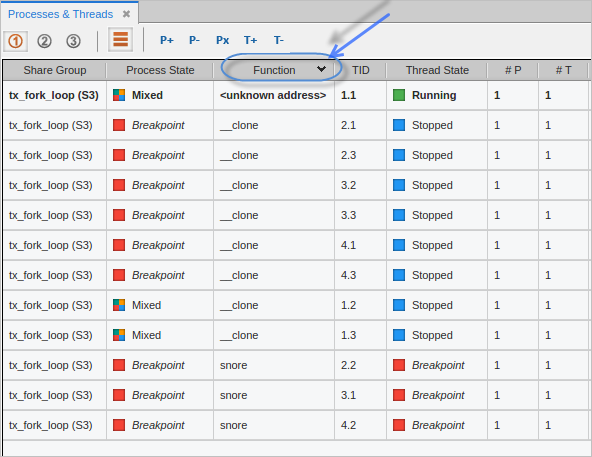
Here, the table has been sorted by Function, identified by the down arrow in the Function column header.
To customize the view itself, use the three View icons ( ). Each view is independent and can have any combination and order of attributes. This provides a convenient way to have several different views into your program.
). Each view is independent and can have any combination and order of attributes. This provides a convenient way to have several different views into your program.
Figure 86, Processes & Threads – Viewing Different Attributes