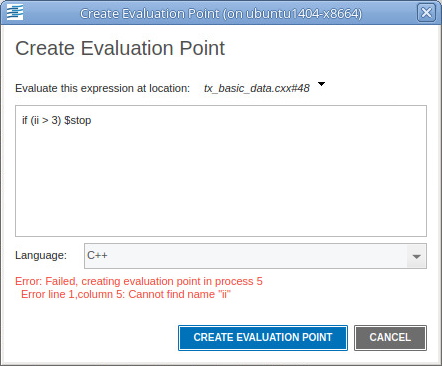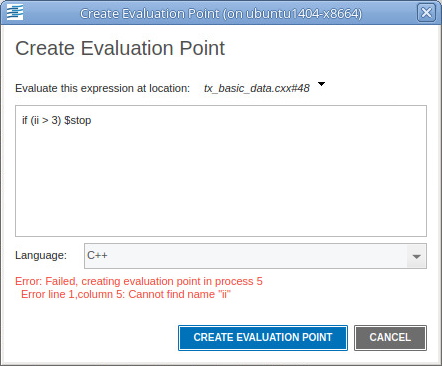Setting an Evalpoint
You can set an evalpoint at any source line that generates executable code. Valid source lines have a bold line number. Create an evalpoint in these ways:
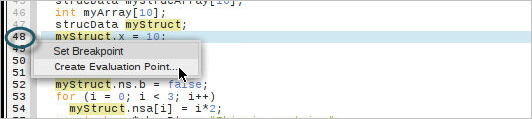
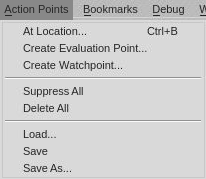
This launches the Create Evaluation Point dialog. Enter the code fragment and select the language (by default the language is chosen based on what TotalView detects as the language for the application). You can see the full path to the source file using the drop down arrow next to the file’s name.
When you are satisfied with the code fragment, select Create Evaluation Point.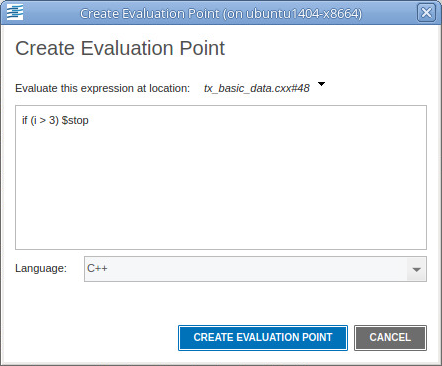
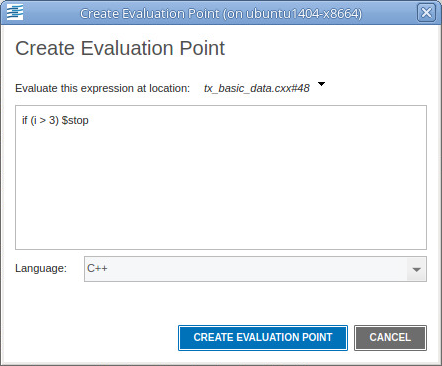
If TotalView successfully creates the evalpoint, the dialog closes, the Action Points view displays the evalpoint, and the Source view highlights the line number with the evalpoint in the corresponding color.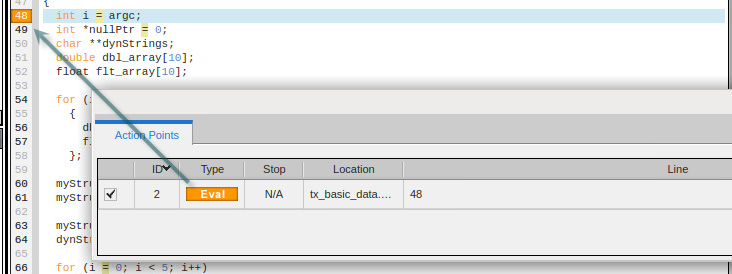
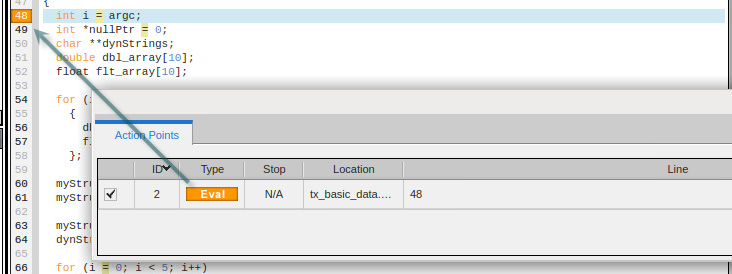
If TotalView cannot create the evalpoint, it displays an error message below the box.