Setting Eval Points
To create an eval point:
1. Display the Action Point > Properties dialog either by right-clicking a  icon and selecting Properties or by selecting a line and then selecting the Action Points menu, then Properties.
icon and selecting Properties or by selecting a line and then selecting the Action Points menu, then Properties.
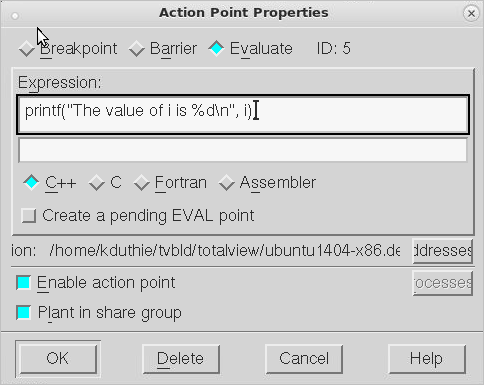
2. Select the Evaluate button.
3. Select the button for the language in which you plan to write the fragment.
4. Type the code fragment. For information on supported C, Fortran, and assembler language constructs, see Using Programming Language Elements.
5. For multi-process programs, decide whether to share the eval point among all processes in the program’s share group. By default, TotalView selects the Plant in share group check box for multi-process programs, but you can override this by clearing this setting.
6. Select the OK button to confirm your changes.
If the code fragment has an error, TotalView displays an error message. Otherwise, it processes the code, closes the dialog box, and places an  icon on the line number in the Source Pane.
icon on the line number in the Source Pane.
 icon on the line number in the Source Pane.
icon on the line number in the Source Pane.CLI: dbreak -e |
The variables that you refer to in your eval point can either have a global scope or be local to the block of the line that contains the eval point. If you declare a variable in the eval point, its scope is the block that contains the eval point unless, for example, you declare it in some other scope or declare it to be a static variable.





