Seeing More Information
When you first open the Tools > Expression List Window, it contains two columns, but TotalView can display other columns. If you right-click on a column heading line, TotalView displays a context menu that indicates all possible columns. Clicking on a heading name listed in the context menu changes if from displayed to hidden or vice versa.
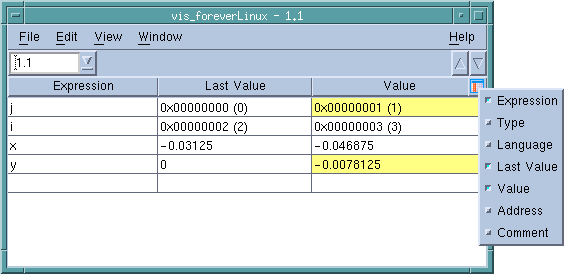 |
Even when you add additional columns, the Expression List Window might not show you what you need to know about a variable. If you dive on a row (or select Dive from a context menu), TotalView opens a Variable Window for what you just dove on.
You can combine the Expression List Window and diving to bookmark your data. For example, you can enter the names of structures and arrays. When you want to see information about them, dive on the name. In this way, you don’t have to clutter up your screen with the Variable Windows that you don’t need to refer to often.





