View > Lookup Variable
Use this dialog box to search for a variable, function, or file in your program.
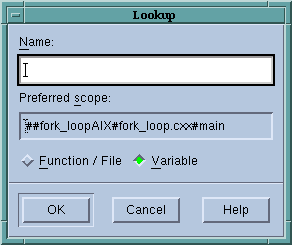 |
The fields in this dialog box are:
Find
Enter the name of the function or file that TotalView will search for.
Function/File
Searches for a function or file. TotalView assumes that you are typing a function name. If it cannot find the function, it assumes that what you typed was a file’s name and will search for it.
The source for the function is placed into the Source Pane using a Dive operation. Consequently, you can return to the previous contents of the Source Pane by clicking on the < Undive icon in the Source Pane title bar.
Variable
Searches for a local, static, or global variable in your program’s symbol table. If you specify a local variable, it must be in the current stack frame. If you specify a pair of addresses instead of a name, TotalView displays the data from the first address to the second (in hex).
The Preferred scope field shows the place from which TotalView begins looking.
If a local and global variable have the same name, TotalView displays the local variable. If TotalView cannot find the local variable, it next checks for a global or static variable.
NOTE: You cannot tell TotalView which instance of a global or static variable to display. This means that this command cannot locate and display more than one variable with the same name.
If you enter a number, TotalView will display the value at that address as a $void. If you enter two numbers separated by a comma, TotalView displays all locations from the first value to the second as an array of type $void.
After a Variable Window appears, you can edit the type field to show the data in a different way. If you enter an expression, the data type is based on the type of the expression. Similarly, if you enter a cast, the value shown is the result of the cast. Casting is discussed in the Classic TotalView User Guide.





