Process Event: About to Exit
MemoryScape displays this Process Event screen when you select an event indicator that was raised when your program was about to exit. This only occurs if the Halt execution at process exit option is set, which is the default.
Move your cursor over the graphic to obtain help.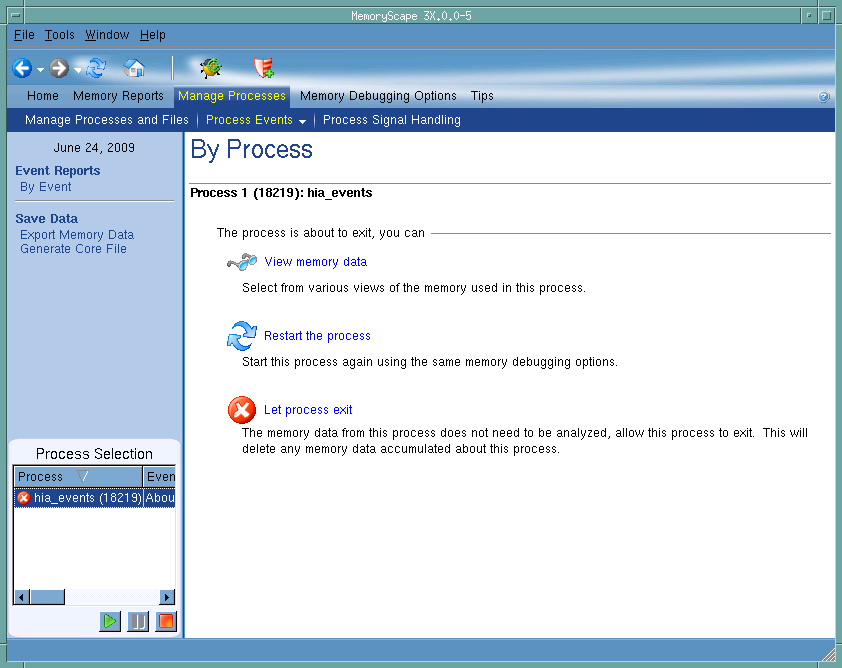
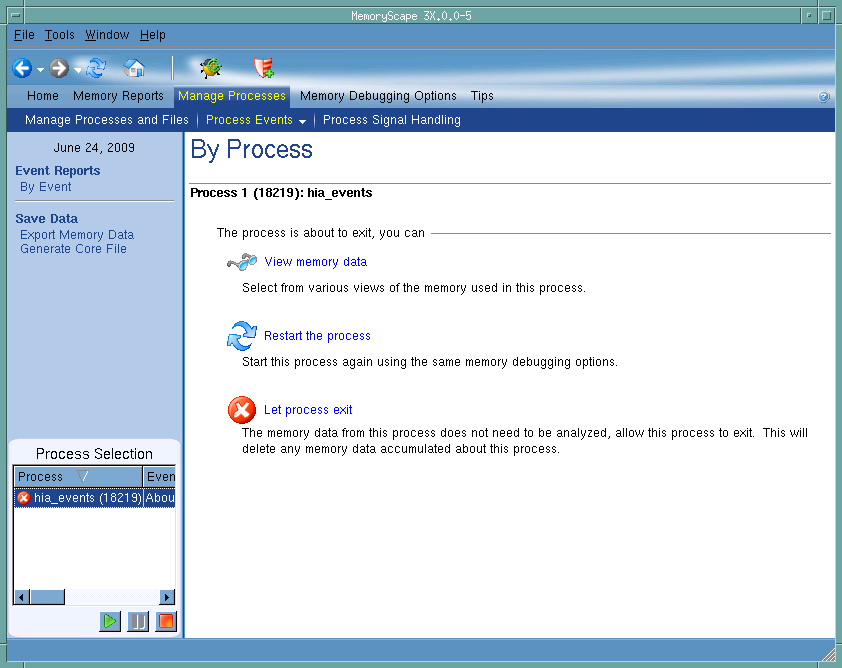
Processes with Events
Contains a list of all events that MemoryScape raised as your program executed.
View memory data
After selecting this link, MemoryScape displays its Memory Reports screen. There you can tell MemoryScape to create a report.
Restart the process
After selecting this link, MemoryScape kills this process and then restarts it. If you had reset any startup or environment options, it will use them. MemoryScape also displays its Home | Summary screen.
Let process exit
After selecting this link, MemoryScape lets this process continue executing. As the process was immediately before it’s exit routine, it will soon end. When it ends, MemoryScape deletes all memory information it had collected for this process.
Execution Controls
These controls let you refresh or create ( ) this report, run (
) this report, run ( ), or halt (
), or halt ( ) your program.
) your program.
 ), or halt (
), or halt ( ) your program.
) your program.Debug in TotalView
Tells MemoryScape to open the currently selected process in TotalView. The TotalView process window will display the current state of that process. You must have a TotalView license available to debug in TotalView.
Be aware that opening the TotalView process window from within MemoryScape does not initialize TotalView in the same way as starting TotalView directly. The definitions in your .tvdrc file and your saved breakpoints are not loaded. However, you can load a breakpoint file using the Action Point menu item in the process window. If you need the definitions in your .tvdrc file, start TotalView first and open MemoryScape from within TotalView.
Red Zones
Tells MemoryScape to set the Red Zones option on or off for the selected processes.





