Debugging a New Program
To configure a new debugging session, either:
The Program Session dialog launches.
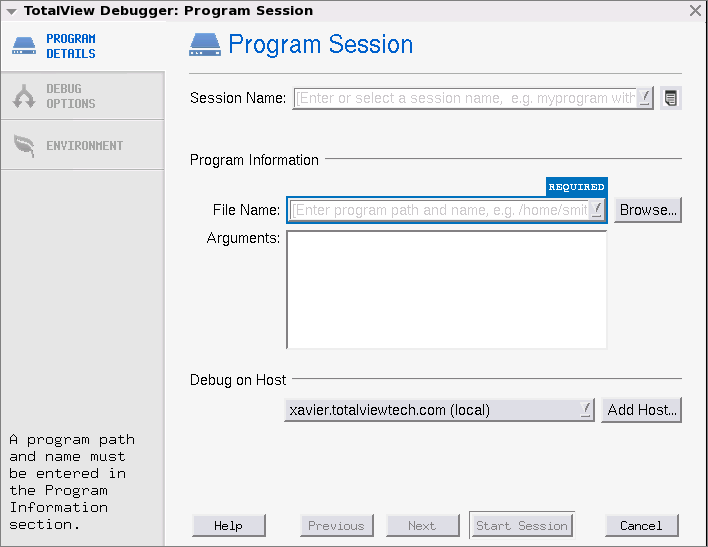 |
1. Enter a session name in the Session Name text box.
NOTE: Note that any previously entered sessions of the same type are available from the Session Name dropdown box. Once selected, you can change any session properties and start your debug session. See Editing or Starting New Sessions in a Sessions Window.
2. Enter the name of your program in the File Name box or press Browse to browse to and select the file. You can enter a full or relative path name. If you have previously entered programs here, they will appear in a drop-down list.
If you enter a file name, TotalView searches for it in the list of directories named using the File > Search Path command or listed in your PATH environment variable.
CLI: dset EXECUTABLE_PATH |
3. (Optional) Add any custom configurations or options:
Because you are loading the program from within TotalView, you will not have entered the command-line arguments that the program needs. For detail, see Program Arguments in the In-Product Help.
4. Click Start Session. The Start Session button is enabled once all required information is entered.





