Evaluation Points
You can define an action point identified with a code fragment to be executed. This is called an eval point. This allows you to test potential fixes for your program, set the values of your program’s variables, or stop a process based on some condition. You can also send data to the Visualizer to produce an animated display of changes to your program’s data, discussed in Visualizing Arrays.
At each eval point, the code in the eval point is executed before the code on that line. One common use of an eval point is to include a goto statement that transfers control to a line number in your program, so you can test program patches.
1. Delete any breakpoints
Before setting an eval point, delete all other breakpoints you have set while working through this chapter.
2. Set an eval point
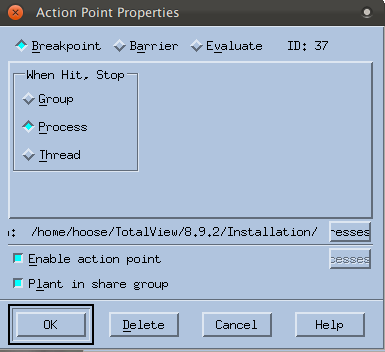 |
The Action Point Properties dialog box sets and controls an action point. Using this dialog, you can also change an action point’s type to breakpoint, barrier point, or eval point, and define the behavior of threads and processes when execution reaches this action point.
3. Add an expression
count = 5;
goto 88;
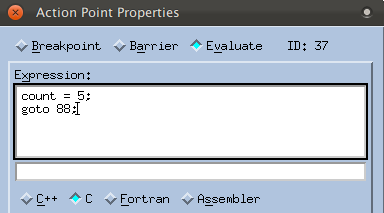 |
Note that the Stop icon becomes an Eval icon, both in the Source Pane and in the Action Points tab:
4. Execute the program to observe eval point behavior
Evaluation points in general | |
Writing expressions in eval points | |
Action Point Properties dialog box | About Action Points and “Action Point Properties” in the in-product Help. |





