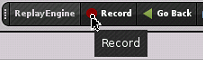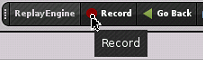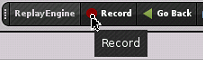Enabling and Disabling ReplayEngine for a Loaded Program
Once a program is loaded into NextGen TotalView for HPC, enable and disable replay via several options.
Enabling Replay
Replay behavior differs depending on whether or not program execution has begun.
The program is not yet executing
If the program is loaded but has not started executing, enable ReplayEngine in any of the following ways:
• Click the
Record toolbar button
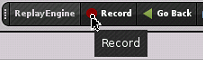
• Select the Debug > Enable ReplayEngine menu item
• Execute the CLI command dhistory -enable
ReplayEngine begins recording when the process starts executing. If you restart the process, ReplayEngine begins recording from the beginning of process execution.
To stop recording, exit the program and explicitly disable ReplayEngine. You cannot turn replay off while a process is executing.
The program is executing but halted
If a process is already executing and stopped, you can immediately enable replay with any of the methods used when your program is not yet executing — but replay will then be enabled only while the program executes that single time. At process exit and restart, ReplayEngine will no longer be enabled unless you explicitly re-enable it.
Enabling ReplayEngine during program execution also means that you cannot step backward beyond the point at which ReplayEngine was enabled.
Disabling Replay
You cannot disable ReplayEngine for a process that is executing. You must:
1. Kill the executing process.
2. Disable ReplayEngine either by
— Clicking the Record button or de-selecting the Debug > Enable ReplayEngine menu item, both of which are toggles.
— Entering dhistory -disable in a CLI prompt focused on the process.
If you now restart the process, ReplayEngine will be disabled for the executing process.
After killing the process, you can also return to the Start Page, click the Edit option for your most recent session (the pencil icon), and then de-select the Enable reverse debugging with Replay Engine option in the resulting dialog.