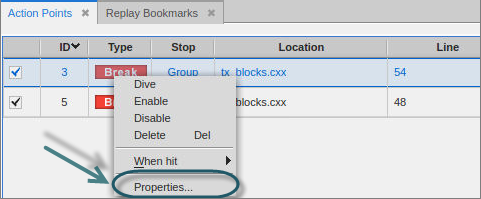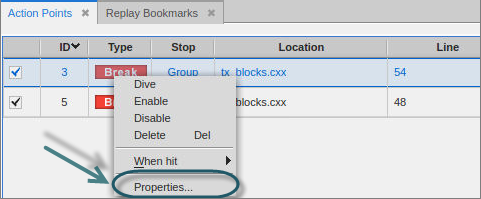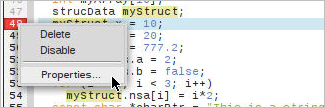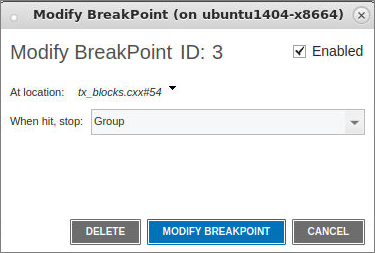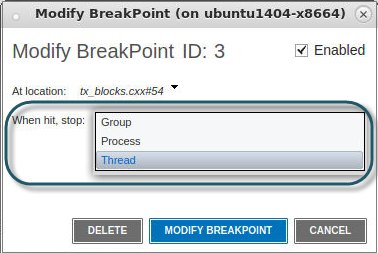Modifying a Breakpoint
Modify a breakpoint by either:
• In the Action Points view, right-clicking on the breakpoint to bring up the context menu and selecting Properties.
or
• In the Source view, right clicking on the breakpoint’s line number to bring up the context menu and selecting
Properties.
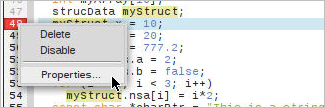
This launches the
Modify BreakPoint dialog.
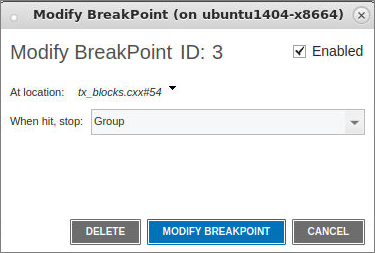
In this dialog, you can enable, disable or delete a breakpoint, view the breakpoint’s location using the At location drop-down, or adjust the breakpoint’s width under the When hit, stop drop-down.
For example:
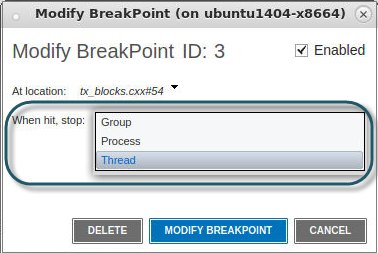
The three width selections control how a breakpoint behaves in a multi-threaded or multi-process program. Here’s a summary:
• Group: Stops all running threads in all processes in the group.
• Process: Stops all the running threads in the process containing the thread that hit the breakpoint.
• Thread: Stops only the thread that first executes to this breakpoint.