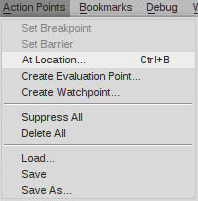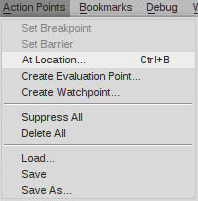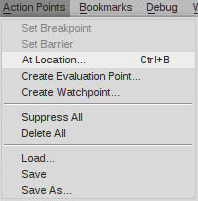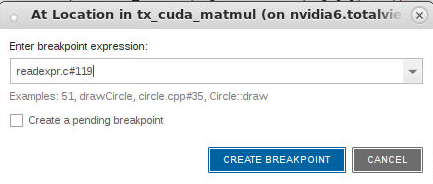Breakpoints at a Specific Location
You can quickly create breakpoints throughout your program using the At Location dialog, providing a convenient way to enter a valid breakpoint expression. Typical breakpoint expressions include a file and line number location (myFile.cxx#35), or a function signature (main). Use the Create a pending breakpoint option to create a pending breakpoint that becomes a breakpoint when TotalView finds the function or file.
For detailed information about the kinds of information you can enter in this dialog box, see the
BreakPoint Expressions section in
dbreak in the
TotalView Reference Guide.
To enter a breakpoint expression, select
At Location from the
Action Points menu, or press
Ctrl-B.
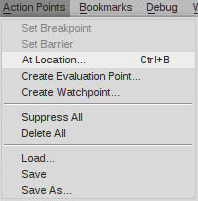
This launches the
At Location dialog for entering a breakpoint expression. Here, a breakpoint is created at line 119 in the file readexpr.c.
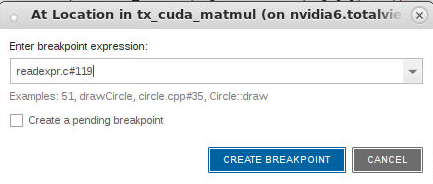
NOTE >> TotalView does not support ambiguous breakpoints in the UI, meaning that if it cannot find a location to set a breakpoint (or a barrier point), the breakpoint cannot be set.
Once you click
Create Breakpoint, TotalView sets a breakpoint at the location. If you enter a function name, TotalView s sets the breakpoint at the function’s first executable line. If you check the
Create a pending breakpoint box, TotalView creates the breakpoint as soon as it finds the function or file. See
"Pending Breakpoints".