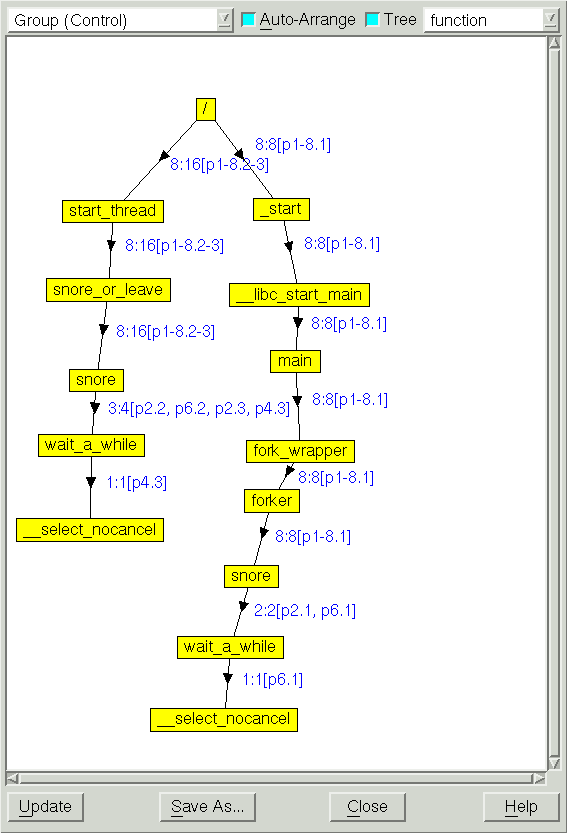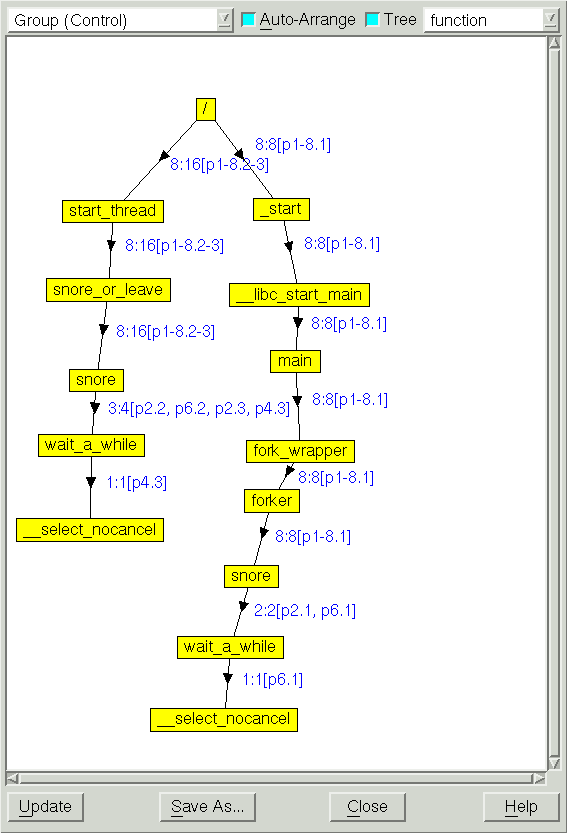The Call Tree and Call Graph
The Call Tree or Call Graph, accessible from the Process Window using the command Tools > Call Graph, provides a quick view of application state and is especially helpful for locating outliers and bottlenecks.
By default, the Call Tree or Call Graph displays the Call Tree representing the backtrace of all the selected processes and threads.
For multi-process or multi-threaded programs, a compressed process/thread list (ptlist) next to the arrows indicates which threads have a routine on their call stack. You can dive on a routine in the call tree/graph to create a group called call_graph that contains all the threads that have the routine you dived on in their call stack.