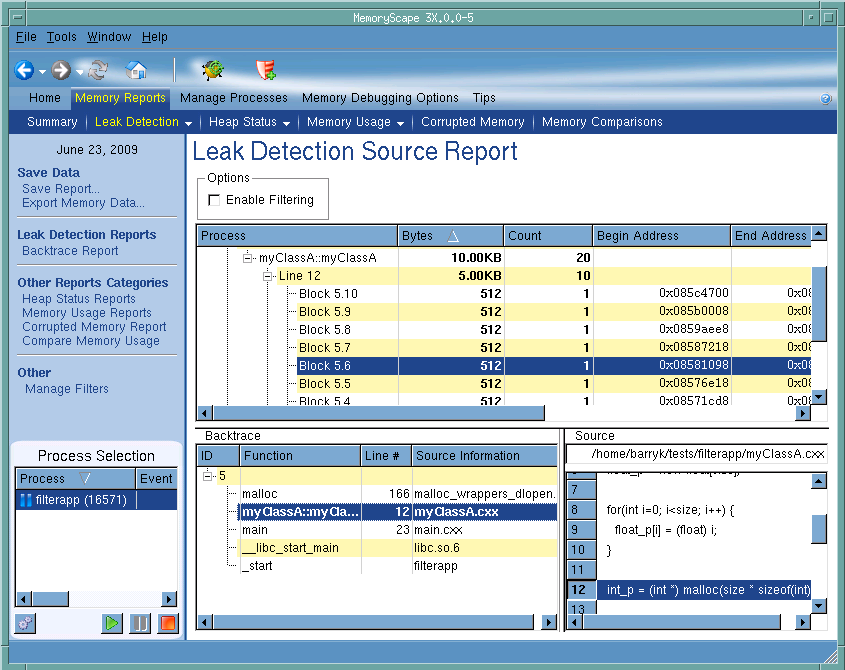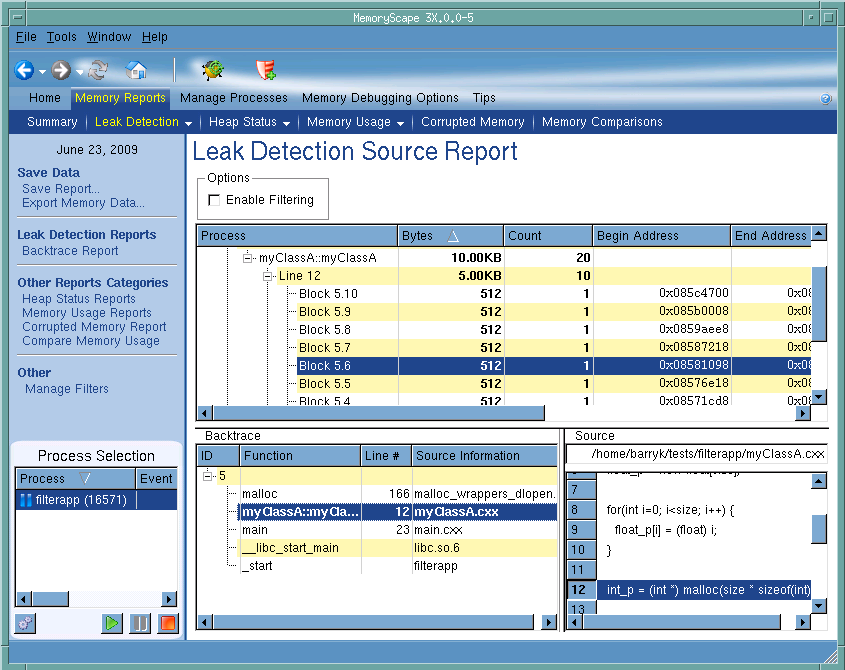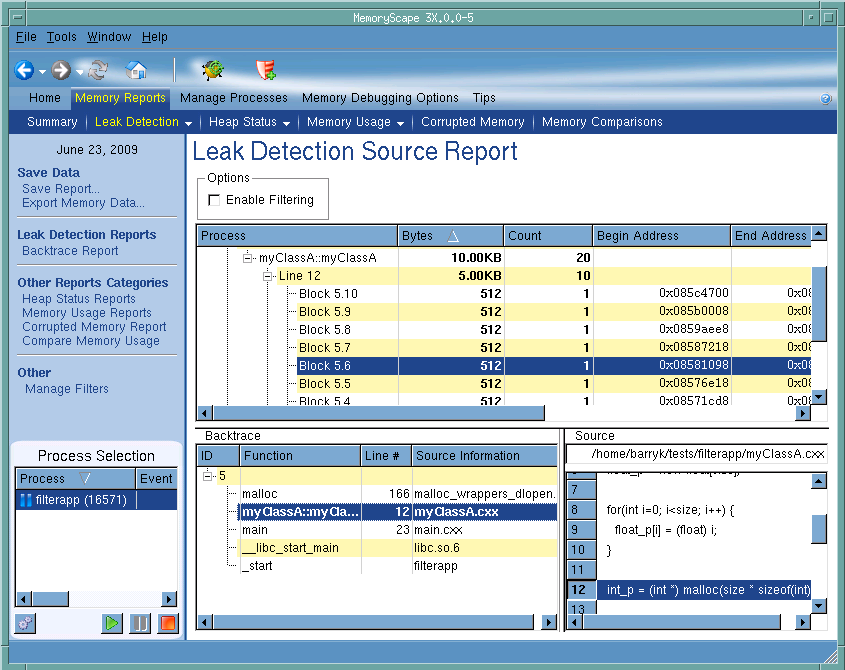Leak Detection Source Report
Use this report to organize leak information by the place in your program at which the program allocated a memory block.
For more information, see
“Task 9: Seeing Leaks.”Move your cursor over the graphic to obtain help.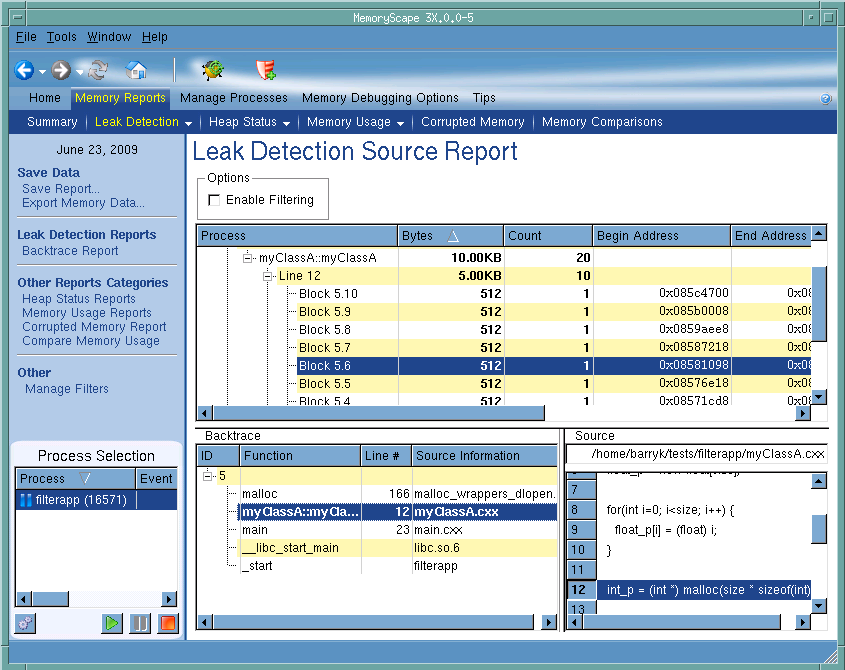
Process Selection
Contains a list of processes and files added to this memory debugging session.
Execution controls
These controls let you refresh or create (

) this report, run (

), or halt (

) your program.
Option
Click the Enable Filtering check box to tell MemoryScape to apply your filter against the leak display. Applying this filter tells MemoryScape to exclude information from the report.
Source area
Contains a hierarchical organization of the routines contained within your program. The root of the hierarchy is your process. Beneath it are the files that contain your program. The next level are the routines contained within files. At the lowest level is the line number within the file.
Backtrace area
Contains the backtrace associated with a block that you select in the central corrupted block table. A backtrace is the call stack that existed when your program allocated the memory block.
Source code area
Shows the line in your program associated with the information shown in the backtrace area. When you click on a function in the backtrace area, the information in this area changes.
Debug in TotalView
Tells MemoryScape to open the currently selected process in TotalView. The TotalView process window will display the current state of that process. You must have a TotalView license available to debug in TotalView.
Be aware that opening the TotalView process window from within MemoryScape does not initialize TotalView in the same way as starting TotalView directly. The definitions in your .tvdrc file and your saved breakpoints are not loaded. However, you can load a breakpoint file using the Action Point menu item in the process window. If you need the definitions in your .tvdrc file, start TotalView first and open MemoryScape from within TotalView.
Red Zones
Tells MemoryScape to set the Red Zones option on or off for the selected processes.