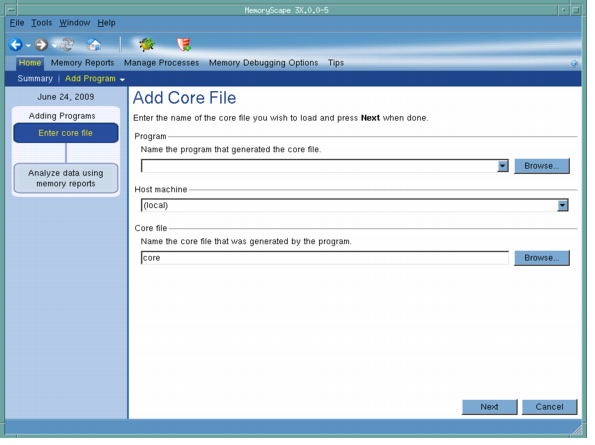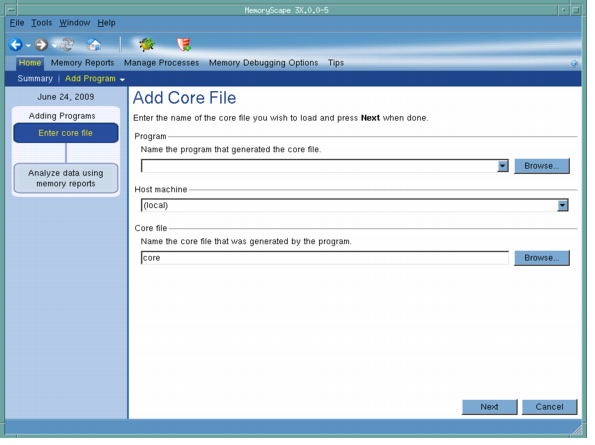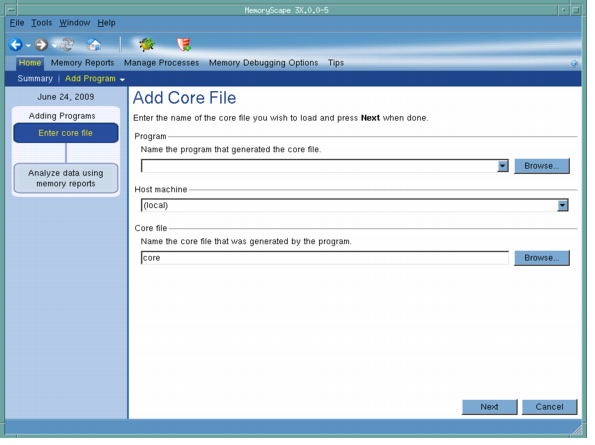Add Core File
Use this screen to add a core file to the current memory debugging session. You will need to enter the name of the program and the name of the core file. After entering these names, click Next.
Move your cursor over the graphic to obtain help.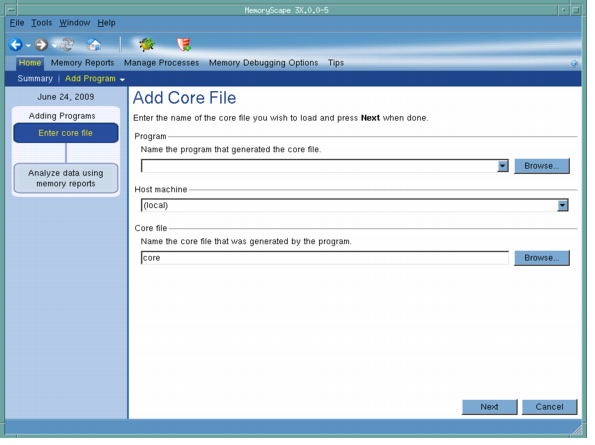
Program
You can either type the name of the file that generated the core file or look for it in the file system by clicking the Browse button. The path to this file can either be relative to the place in the file system from which you started MemoryScape or it can be an absolute file name. For example, you could either type my_progs/a_program or /home/me/my_progs/a_program.
Host machine
You can either type the name of the machine upon which your program will execute or select a previously named machine from the dropdown list. The machine entered within this area must have the same architecture as the machine upon which you are running MemoryScape. For example, if you are running MemoryScape on a linux-x86 machine, you cannot name a Sun Solaris system.
Core file
You can either type the name of the core file or look for it in the file system by clicking the Browse button. The path to this file can either be relative to the place in the file system from which you started MemoryScape or it can be an absolute file name. For example, you could either type my_progs/core or /home/me/my_progs/core.
Adding Programs
This chart shows how many steps are involved in adding a core file and where you are in this process.
Debug in TotalView
Tells MemoryScape to open the currently selected process in TotalView. The TotalView process window will display the current state of that process. You must have a TotalView license available to debug in TotalView.
Be aware that opening the TotalView process window from within MemoryScape does not initialize TotalView in the same way as starting TotalView directly. The definitions in your .tvdrc file and your saved breakpoints are not loaded. However, you can load a breakpoint file using the Action Point menu item in the process window. If you need the definitions in your .tvdrc file, start TotalView first and open MemoryScape from within TotalView.
Red Zones
Tells MemoryScape to set the Red Zones option on or off for the selected processes.