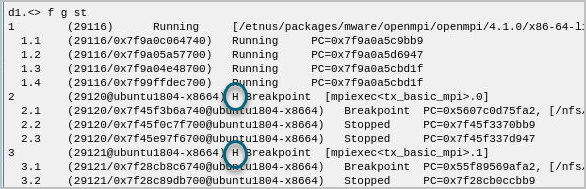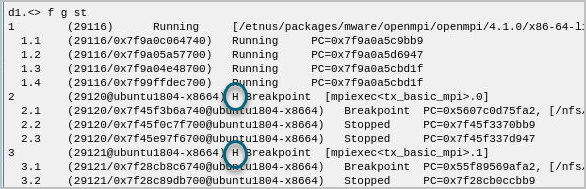Single Stepping While Focused on a Share Group
When the focus is on a share group and you choose Go from the toolbar, all the processes in that share group are allowed to run, while those in any other share groups hold steady.
Stepping operations behave differently, however. If you want to single step a particular share group through an application, you may need to hold the processes in other share groups or they will be allowed to run freely while you try to move your TOI to a goal.
Holding a Process
To hold a process, focus on the process in the Processes & Threads view, and select Process > Hold from the menu. If you have multiple processes, rather than selecting each one individually and using the Process > Hold menu item, you can use the CLI to select all of them at once.
For example, this command holds all the processes in the share group containing process 2:
f gS2 dhold -process
As a shortcut, you could use:
f gS2 HP
Viewing Held Processes
To verify that the processes are held, turn on the Process Held option in the Configure panel of the Processes & Threads view:
Figure 120, Process Held option in the Processes & Threads View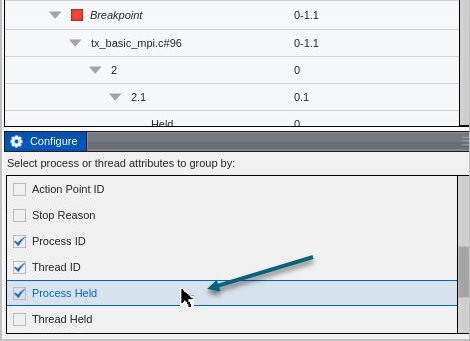
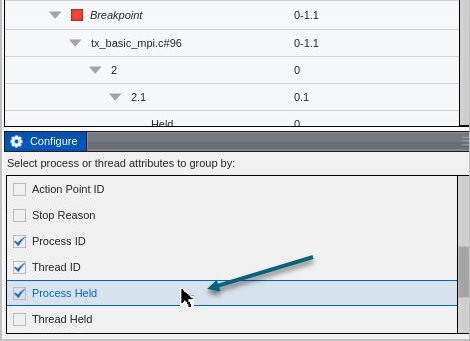
The view then identifies held or unheld processes: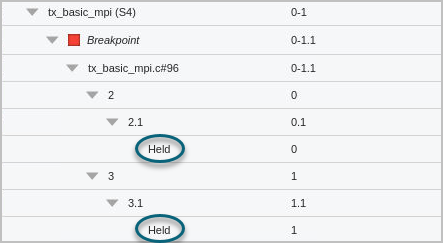
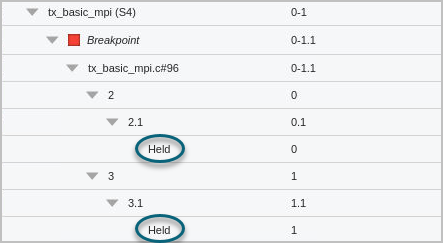
You can also view the status in the CLI. This command displays the status of all groups:
f g st
The CLI displays an H for held processes: