Managing Sessions
TotalView saves the settings for each of your previously-entered debugging sessions, available in the Manage Debugging Sessions window of the Sessions Manager. Here, you can edit, duplicate or delete sessions as well as start a session and create new sessions.
NOTE: You can also edit and create new sessions from any Sessions Window. See Editing or Starting New Sessions in a Sessions Window
Access the Manage Debugging Sessions window, either from the Start a Debugging Session window of the Sessions Manager or from File -> Manage Sessions if TotalView is already running.
 |
The Manage Debugging Sessions window launches. The left pane lists all sessions you have created. When you select a session in the left pane, the right pane displays data about that session.
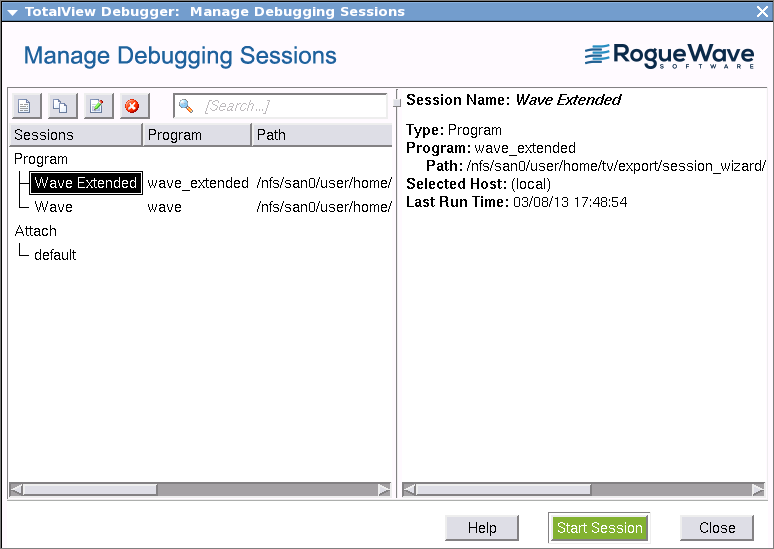 |
If you have many sessions, you can search by keyword in the search box ( ). When found, TotalView immediately launches the session.
). When found, TotalView immediately launches the session.
You can edit, delete and duplicate sessions using the icons in the left toolbar.
Icon | Action |
|---|---|
Creates a new debugging session, launching the Start a Debugging Session window of the Sessions Manager. | |
Duplicates a session, naming it "<Session Name> Copy". You can rename and then edit this session. | |
Edits a session, launching the appropriate window to change the session’s configuration, either New Program, Parallel Program, Running Program or Core File. | |
Deletes the session. |





