Pending Breakpoints on a Function
When creating a breakpoint on a function using the Action Point > At Location dialog box, you are prompted at various points to choose whether to set the breakpoint as pending.
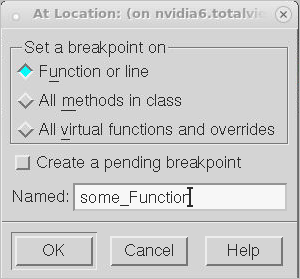
Directly, in the At Location dialog
To immediately set a pending breakpoint, click Create a pending breakpoint directly in the At Location dialog. This is useful if you are sure that the function name you are entering is correct (even if TotalView can’t find it) because it will be dynamically loaded at runtime.
In the Ambiguous function dialog
If you type a function name for which TotalView has no information into the Named field, it assumes that you have either mistyped the function name or that the code containing the function has not yet been loaded into memory. If you don’t check the Create a pending breakpoint box, and the entered name is similar to that of an existing function, TotalView launches its Ambiguous Function dialog, displaying existing functions that are the nearest match to the function in the breakpoint expression.
.
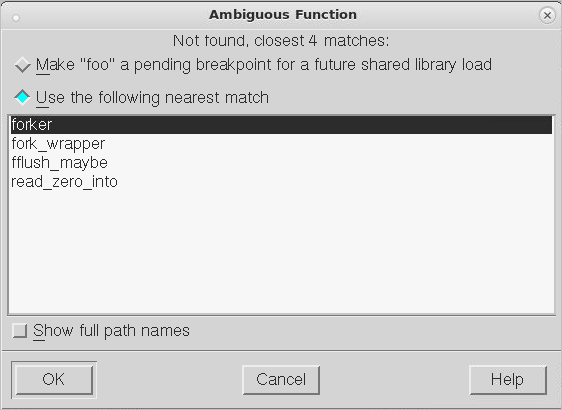 |
Choose either to create a pending breakpoint or to use one of the provided matches.
Pending breakpoint prompt
If the name you entered was not similar to any existing function, TotalView prompts to set a pending breakpoint.
 |





