Setting Breakpoints for Multiple Processes
In all programs, including multi-process programs, you can set breakpoints in parent and child processes before you start the program and while the program is executing. Do this using the Action Point > Properties Dialog Box.
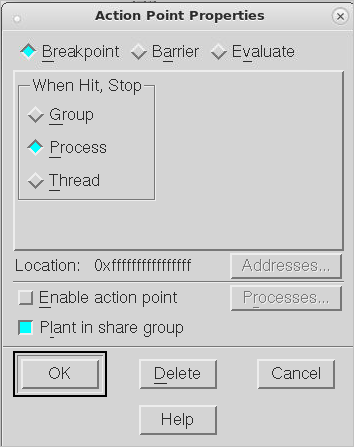 |
This dialog box provides the following controls for setting breakpoints:
When your thread hits a breakpoint, TotalView can also stop the thread’s control group or the process in which it is running.
When checked, TotalView enables the breakpoint in all members of this thread’s share group at the same time. When unchecked, you must individually enable and disable breakpoints in each member of the share group.
The Processes button specifies which process in a multi-process program will have enabled breakpoints. If Plant in share group is selected, this button is disabled since a breakpoint will be set in all of the processes.
You can preset many of the properties in this dialog box by selecting the File > Preferences command. Use the Action Points page to set action point preferences.
 |
You can find additional information about this dialog box in the online Help.
If you select the Evaluate button in the Action Point > Properties Dialog Box, you can add an expression to the action point. This expression is attached to control and share group members.
If you’re trying to synchronize your program’s threads, you need to set a barrier point.
Using various programming languages in expressions | |
Barrier points | |
Action Point > Properties dialog box |





