Formatting Page
The controls within this page specify the precision at which TotalView should display a variable’s value. You can define the precision for the following data types:
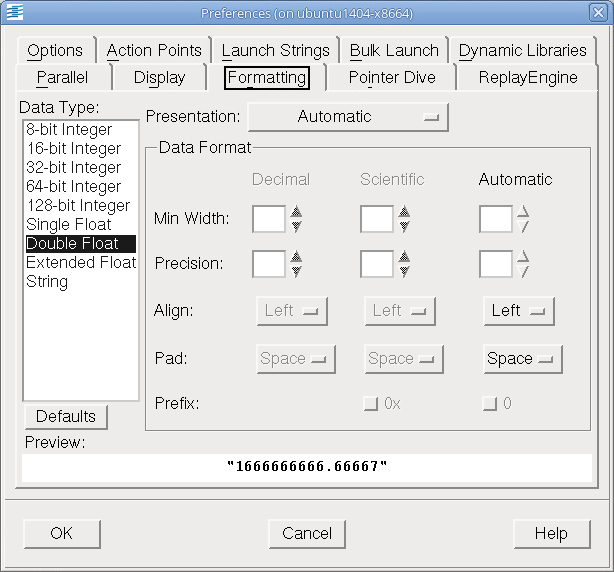 |
The variables set by this preference begin with TV::data_format.
If you have selected a numeric data type in the left hand list, the presentations you can use are:
Selection | Display Values: |
|---|---|
Automatic | As hex(dec) in C and C++ and dec(hex) in Fortran. |
Hexadecimal (Decimal) | In both hexadecimal and decimal. The decimal value is displayed within parentheses. |
Decimal (Hexadecimal) | In both decimal and hexadecimal. The hexadecimal value is displayed within parentheses. |
Decimal | As decimal numbers. |
Hexadecimal | As hexadecimal numbers. |
Maximum Length | If the data type selected is String, the display changes to a single box and up and down controls that let you specify the maximum number of characters that will be in the displayed string. |
Octal | As octal numbers. |
Scientific | Using scientific notation. |
After you have selected a data type, you can specify the precision using the following controls:
Format | Meaning |
|---|---|
Min Width | The total number of positions used to display a number. This value includes decimal points as well as any other characters contained within the display. If this width is too small to display a value, TotalView will use more characters. |
Precision | The number of characters to the right of the decimal point. |
Align | Selecting Left or Right tells TotalView how it should display information within the specified width. For example, if the Min Width is 20 and TotalView needs only 12 characters to display a value, the value can be placed to the right with 8 preceding spaces or to the left with 8 trailing spaces. |
Pad | If the Align value is Right and TotalView needs fewer positions to display the value than indicated in the Min Width control, it can print the leading spaces as either Spaces or Zeroes. |
Prefix | If TotalView is displaying Hexadecimal numbers, it can include the 0x hexadecimal indicator with the number. Similarly, when it is displaying Octal numbers, it can include the 0 octal indicator. |
As you change values, the Preview area shows the effect of your changes.
NOTE: Before making changes, it may be helpful to set a large minimum width, then play with the other controls to see what happens as you alter how TotalView will display values.
Use the following two controls for setting strings:
Maximum Display Length
Defines how much of the string is displayed before diving on the string.
Long String Maximum Display Length
Defines the maximum size for a string being displayed in a scrolling text window.
For example, if you dive on argv you will see an array of strings. The maximum length of each string is defined by Maximum Display Length. If you dive on argv[0], the text appears in a scrollable control. Here, its maximum size is defined by the value set in Long String Maximum Display Length.
If you are viewing a string variable (not a pointer to a string), TotalView displays the first 8000 characters. This can be adjusted to a maximum of 60,000 characters using the Long String Maximum Display Length preference. When viewing pointers to strings or strings contained within aggregates, the Maximum Display Length preference applies with a default of 100 characters and a maximum of 2,000.
For information on other Preference pages, see:





