Configuring TotalView to Launch the Visualizer
TotalView launches the Visualizer when you select the Tools > Visualize command from the Variable Window. It also launches it when using a $visualize function in an eval point and the Tools > Evaluate Dialog Box.
You can disable visualization entirely. This lets you turn off visualization when your program executes code that contains eval points, without having to individually disable them all.
To change the Visualizer launch options interactively, select File > Preferences, and then select the Launch Strings Tab.
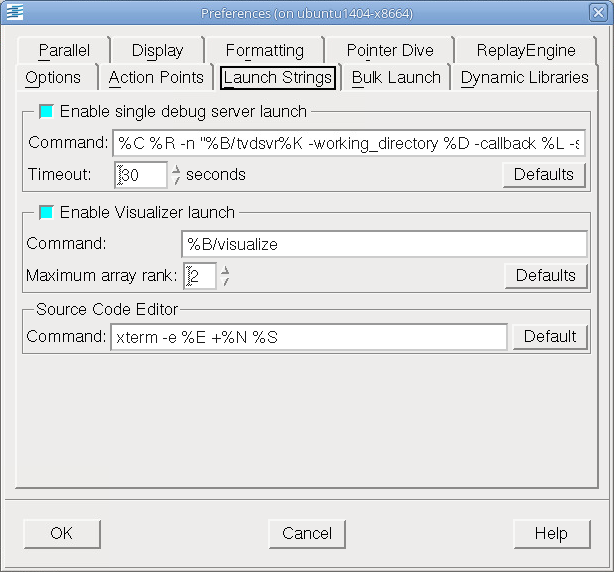 |
Options:
Setting the maximum permissible rank to either 1 or 2 (the default is 2) ensures that the Visualizer can use your data—the Visualizer displays only two dimensions of data. This limit doesn’t apply to data saved in files or to third-party visualizers that can display more than two dimensions of data.
If you disable visualization while the Visualizer is running, TotalView closes its connection to the Visualizer. If you reenable visualization, TotalView launches a new Visualizer process the next time you visualize something.
The File > Preferences command | File > Preferences in the in-product Help |





