Changing Size and Precision
If the default formats that TotalView uses to display a variable’s value doesn’t meet your needs, you can use the Formatting Page of the File > Preferences Dialog Box to indicate the precision for simple data types.
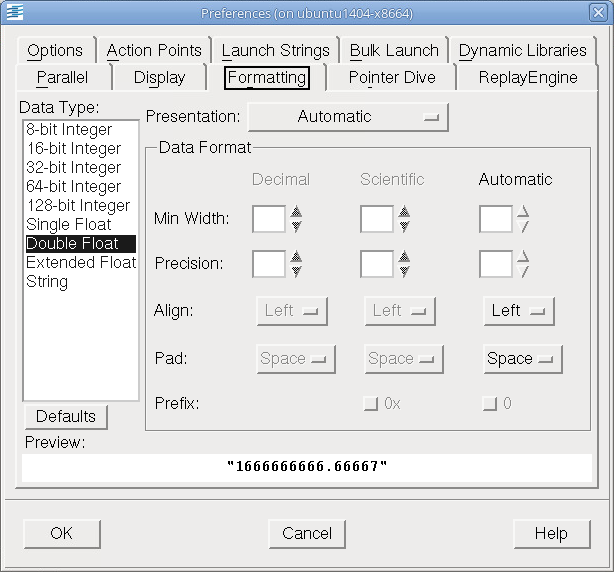 |
After selecting one of the data types listed on the left side of the Formatting Page, you can set how many character positions a value uses when TotalView displays it (Min Width) and how many numbers to display to the right of the decimal place (Precision). You can also tell TotalView how to align the value in the Min Width area, and if it should pad numbers with zeros or spaces.
Although the way in which these controls relate and interrelate may appear to be complex, the Preview area shows you the result of a change. Play with the controls for a minute or so to see what each control does. You may need to set the Min Width value to a larger number than you need it to be to see the results of a change. For example, if the Min Width value doesn’t allow a number to be justified, it could appear that nothing is happening.
CLI: You can set these properties from within the CLI. To obtain a list of variables that you can set, type “dset TV::data_format*”. |
The Formatting Page in the File > Preferences menu | The File > Preferences Formatting Page in the in-product Help |
Data format CLI variables | A list of the TotalView data format variables in the Classic TotalView Reference Guide |





