Group > Custom Groups
Allows you to create, delete, and edit process groups.
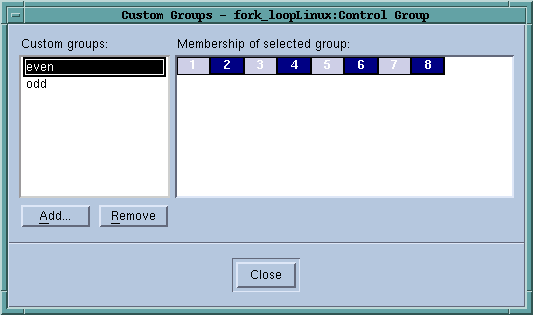 |
The first time you select this command, TotalView also displays a dialog box into which you can enter the name of the first group you will be creating. If you have already created a group, you will need to select the Add button before naming the group.
The way in which you create a group is simple: just select the processes (or ranks if you are debugging an MPI program). Select blocks in the normal way:
If you have changed a group’s membership and then press the Add button, TotalView asks if it should save the group. Similarly, if you select the Close button while a group’s membership has changed, you are asked if the group’s membership should change.
When you select the Add button, TotalView bases the newly formed created group and the group that you’ve selected. If this selection isn’t what you want, just click on the first process or rank you want included. After clicking, only the selected block is selected.
To delete a group, select the group, then press the Remove button.





